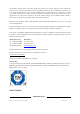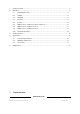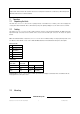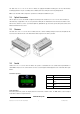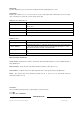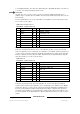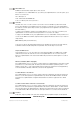User manual
Studio Force V 12 / T 12 / D 12 / D XT 12 User Manual 9 V1.3 March 2015
www.chroma
-
q.com
When DMX is Lost
If DMX is not detected various output options can be selected:
Press Up/Down to access “When DMX is Lost”, press Enter, press Up/Down buttons to select the options , press
Enter for 2 seconds to save.
‘Off’ - will snap to off
‘Hold’ - will hold the last valid DMX state
‘Look 1-31’ will snap to the Look of your choice
Look Store
The Studio Force V 12 / T 12 / D 12 / D XT 12 can record 31 Looks for standalone operation. In the Studio
Force V / D / D XT fixtures, pre-programmed Looks are stored in 1-23 and only Look 1 is pre-programmed in
the Studio Force T fixture. (*Note: Only a selection of pre-programmed Looks is applicable to the Studio Force D,
D XT and T fixtures.)
To replay a Look in standalone operation, press Up/Down buttons to access “Look Store”, press Enter, press
Up/Down buttons to select the desired Look and press Enter for 2 seconds to save settings.
To replay a Look with a DMX console, press Up/Down buttons to access Control Mode 11 and press Enter for 2
seconds. Use the DMX console with the assigned channel to playback the various looks stored. (1-31 looks in 1
single channel)
(Note: DMX has priority over internal Looks)
Looks can be recorded to the internal flash memory by users and will be preserved on power down. However,
looks will be returned to default setting if Reset is performed. There are two ways to record a look:
Simple, with DMX console
Set the Studio Force V 12 / T 12 / D 12 / D XT 12 to the desired Control Mode. Use a DMX console to adjust
channel levels and create the desired look or effect. Press Up/Down buttons to the “Look Store” and press
Enter, press Up/Down buttons to the desired Look number and press Enter. Press Enter again for 2 seconds to
save Look.
Advanced, standalone (DMX is unplugged)
Press Up/Down buttons to access “Look Store”, and press Enter, press Up/Down button to the desired Look and
press Enter to access the memory data. The data is presented as two numbers separated by a letter “c”. The
number to the left of the “c” is the channel number and to the right is the channel level. Pressing Up/Down up
to the far end will show the Mode at which the selected Look was programmed.
To edit the Mode of a selected Look:
Press Up/Down buttons to access “Look Store” and press Enter, press Up/Down to the desired Look and press
Enter to access the memory data. Press Up/Down buttons up to the far end until Mode number is shown and
press Enter. Press Up/Down buttons to adjust the Mode number. Press Enter to toggle back to the channel
numbers.
To edit the channel numbers and levels of a selected Look:
Press Up/Down buttons to access “Look Store” and press Enter, press Up/Down to the desired Look and press
Enter to access the memory data. Press Up/Down buttons and select the channel number. To edit the channel
level, press Enter and use the Up/Down buttons to adjust the level (shown as 0-255). Press Enter to toggle back
to the channel number. When the desired effect is created press Enter for 2 seconds to save the edited Look.
Technical
In this mode, frequency settings of the unit can be changed; and pre-programmed engines can be uploaded.