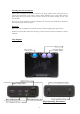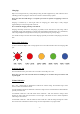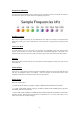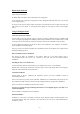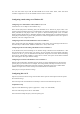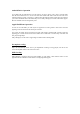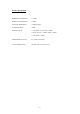Instruction Manual
Digital Input Selection
Input selection is automatic.
By default Mojo will always select USB input if this is plugged in.
To use Optical or the 3.5mm Coax input please remove the digital USB input cable first ( you can still
use the charging input ).
If you have both coax and optical inputs connected at the same time, then the 3.5mm coax input will
take priority over the optical. To use optical please unplug the coax input or switch off the digital
source.
Using USB Digital Audio
Connection to the host computer
Connect Mojo to the host computer, phone, or tablet by inserting a USB lead into any available USB
socket. To support high sample rates (96Khz and above) the USB socket on the computer must be USB
2.0 or above. Once connected insert the other end of the cable into the USB audio socket on Mojo.
If using a Microsoft computer and the driver hasn’t been installed on your computer, an automatic
driver installation wizard may appear.
Note: If you want to avoid the automatic driver installation, please connect Mojo to the computer after
manually installing the driver.
Microsoft Windows Driver installation
The drivers for Mojo are available on our website. Please go to the Mojo product page at
www.chordelectronics.co.uk. Drivers are contained in zip files and must be extracted before
installation.
Installing the driver on a Windows PC
Create a temporary folder on the hard disk of your computer (this can be on your desktop).
Double-click on the zip file contained on the CD to open it. Select and drag all files in the temporary
folder, this will automatically unzip all the files.
Automatic installation
Connect Mojo to the PC. Following the negotiation process, the driver installation wizard is
automatically launched.
Click on the button to proceed. Choose automatic installation (as recommended) and proceed to next
step. Indicate the folder where you have previously unzipped the driver and proceed to installation.
Click on Continue. The installation will proceed to the end.
You may get warning messages indicating that the driver is not digitally signed - just click yes to
continue installation.
Click on Finish to complete the driver installation.
Manual installation
Sometimes it is necessary or advisable to install the driver manually. Without connecting Mojo to the
PC double-click the setup file contained in the extracted zip file. The driver will automatically be
installed on your PC.
- ! -5