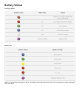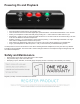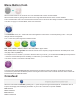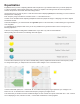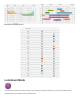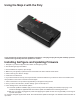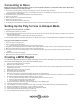User Guide
Connecting to Roon
Make sure that you already have Roon set up on your computer, Nucleus, or other Roon hub. Open up the Roon
software and then you are ready to begin:
1. Once Roon is nished opening, navigate to the “Settings” in the far left column near the bottom.
a. If you just see a hamburger menu icon (3 horizontally stacked lines), the settings menu will pop up when you click on that icon.
2. In the settings menu, select “Audio.”
3. Scroll down until you get to the section labeled “Other Network Device.”
4. Find the “Poly” device.
5. Click on “Enable” on the same button as the Poly.
6. Create your own device name.
7. Lastly, select the device as under audio zone.
8. For the Chord Poly, make sure you have the device in “Roon” mode for the best listening experience.
Setting Up the Poly for Use in Hotspot Mode
Using your Chord streamer as a hotspot
1. Open GoFigure and select your device.
2. Touch the small circle inside the larger circle icon found on the top left of the screen. This will prompt you to make sure you want to
enter into hotspot mode.
a. Entering into hotspot mode will turn o other network connections!
3. Select the Poly hotspot as your network connection on your device and you are now connected directly to your streamer for music playback.
Using your phone/tablet as a hotspot
1. Open your device’s settings menu.
2. Touch on “General” and then “About.”
a. This will give you this device’s name that you can use in just a bit.
3. Navigate to your mobile/phone setup and enable mobile hotspot (personal hotspot in iOS.) If there is a password, write it down.
4. Make sure that the hotspot is active and then open up the GoFigure app.
5. Once in the main menu of the GoFigure App, click on “Network” and select your device’s hotspot. Enter the password here (if
needed).
6. Close the app and relaunch GoFigure.
7. Make sure that the network shows as connected to GoFigure.
Creating a MPD Playlist
You will need a separately purchased microSD card and a way to connect this card to your computer to reformat. You will
also need to have GoFigure on your mobile device already set up.
1. Insert your microSD card into your computer.
2. Reformat card to exFAT Format.
3. Drag and drop your music onto the SD card. Organize music ahead of time to help you with playback later. Chord recommends
organizing by artist name.
4. Safely eject the SD card from your computer.
5. Plug the SD card into your streamer.
6. Turn on the device you wish to use.
7. Make sure your device is connected to the same network as your mobile device!
a. You can check this by opening up the GoFigure app on your device and make sure that it is connected to your Chord streamer.
8. Download an MPD (music player daemon) client app on your device.
a. For iOS Chord recommends “8player” and for Android Chord recommends “M.A.L.P.”
b. Open your app and then open the “proles” menu.
c. You will need the IP address to nish the set up.
9. To nd the IP address of this device, open GoFigure and go to the Network page.
10. Select the network you are connected to.
11. The IP address is found at the top of the screen. Copy or write down this IP address and then exit the GoFigure App.
12. Reopen your MPD Client. Click on the “+” sign to create a new prole.
13. Enter the information of your streamer including the IP address from earlier.
14. The app will populate with the music from your SD card.
15. Use your MPD client to create any playlist you would like.