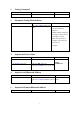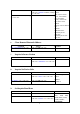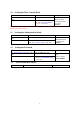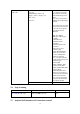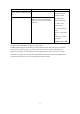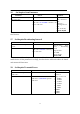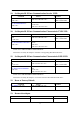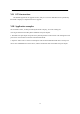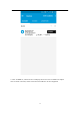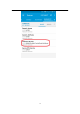User's Manual
Table Of Contents
- Overview
- Parameters
- Description of Indicator Light and button
- Description of the authentication mode
- Parameter configuration
- Testing Command
- Parameter Setting Mode Indicate
- Inquire/Set Device Name
- Inquire Local Bluetooth Address
- Inquire/Set Remote Bluetooth Address
- Clear Remote Bluetooth Address
- Inquire Software Version
- Inquire/Set Device Role
- Set/Inquire Baud Rate
- Set/Inquire Flow Control Mode
- Set/Inquire Authentication Mode
- Set/Inquire Password
- Scan Around BLE Device
- Stop Scanning
- Inquire/Set Parameters of Connection-control
- Set/Inquire Scan Parameter
- Set/Inquire Broadcasting Interval
- Set/Inquire Transmit Power
- Set/Inquire BLE Data Communication Service UUID
- Set/Inquire BLE Data Communication Characteristic TXD UUID
- Default value: 0000 b351d6d8c7ecbdf0eab1bfc6bcbc
- This channel is used by the adapter to send data to the opposing BLE Bluetooth device.
- Set/Inquire BLE Data Communication Characteristic RXD UUID
- Default value: 0000 b352d6d8c7ecbdf0eab1bfc6bcbc
- This channel is used by the adapter to receive data from the other BLE Bluetooth device.
- Reset to Factory Default
- Restart the adapter
- OTA instructions
- Application examples
- Common Questions
14
VII.
OTA instructions
The module supports the air upgrade function, and you can use the APP nRF Connect provided by
the Nordic company to complete the firmware upgrade
.
VIII.
Application examples
We used nRF Connect, an APP provided by the Nordic company, to test the sending and
receiving of data between mobile phones and BLE serial port adapters.
1. The BLE serial port adapter keeps the factory default parameters and connects to PC through the serial
port. Power on and enable it in the data communication mode.
2. Open the "nRF Connect" software and the phone will search the BLE Bluetooth devices nearby. The
device name "BLE0405C1P" will be shown, which is the default name of the BLE serial port adapter.