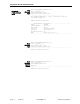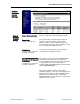User`s guide
S
ECTION III: SETTING SERVICE OPTIONS
page, Section III 913-623 @Rev A Setting Service Options
2
Logging
Services
UPS
Events
Log
When you first access the Log
viewing area, ManageUPS will
load and display UPS events
that have occurred in the last
24 hours.
To view older history, select a
time period from the dropdown
box and press:
If an event is caused by a measured threshold such as input voltage, temperature
or %load (as shown), the value of the relevant parameter will be included in the
event log entry.
System
Events
Log
ManageUPS also logs
informational records of
background system activity.
If a Service fails to perform as
expected, these records can
sometimes aid in
troubleshooting the cause of the
problem.
ManageUPS accumulates
various measures reported by
the UPS between log intervals
and summarizes this
information for each entry.
The following explains each of
the fields contained in the data
log.
Date and Time the log entry was made is presented
according to your time zone preference. The calendar
and clock are synchronized to the network time server
(See N
ETWORK TIME RESOURCE on page III-4).
Data
Log
Various measures of input voltage. (See page V-4 for more information)
V
MIN and VMAX are long term extremes of voltage variations measured on the input
side of the UPS.
V
IN is the input voltage reported at the time the log entry was made.
Vp
MIN, VpMAX and VpAVG are the minimum, maximum and average input voltage
recorded during the period since the last log entry was made
If there are no
events to
display, the
display area
will be blank.