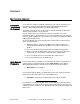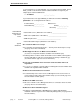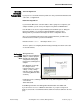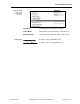User`s guide
SECTION II: NETWORK SETUP
page, Section II 913-623 @Rev A User Guide, ManageUPSnet Network Setup
4
Enter the IP address or DNS name assigned to your adapter in the address bar of
your web browser. Navigate to the Network Settings page in the Administration area.
http://<ip address>
http://<DNSname>
Configuration via
WEB
BROWSER
Once you enter new
TCP/IP Settings in
the browser view and
press
[Apply], you will
see a change warning
message:
The new IP settings
will take affect after
you reboot the
adapter. The reboot
control is located on
the Utilities menu.
After rebooting, you will need to open a new browser session with the adapter
using its new IP address. You may want to configure Service, Administrative, or
Device settings before rebooting.
Configuration via
CONSOLE
Menu
(For Telnet and
Serial
Configuration
methods)
The
CONSOLE utility is
a text menu interface
that is available via
Telnet or via serial
port.
The lower section of
the MAIN menu (right)
provides navigation to
other menus.
If IP address is set to
STATIC, active IP
settings will appear in
the top area of the
Network Configuration
Menu
.
The active network
settings of the adapter
will remain active until
you logout and reboot
the adapter.
PING
is a diagnostic utility used to verify that the adapter is able to route to specific
network addresses of interest.
PING is only available from the CONSOLE utility.
When DHCP is enabled,
these controls will not
appear.