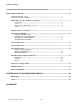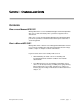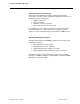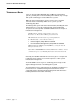CHLORIDE POWER PROTECTION User Guide ManageUPS® CIO ALARM MONITORING ASSET MANAGEMENT FOR REMOTE SITE & DISTRIBUTED UPS INSTALLATIONS Version: 1.0 Licenses and Trademarks ManageUPS and MopUPS are registered trademarks of ONEAC Corporation, A Chloride Power Protection Company. All other trademarks, product and corporate names are the property of their respective owners. Entire contents copyright ©2006 ONEAC Corporation. All rights reserved.
BEFORE YOU BEGIN ManageUPS CIO . . . version 1.0 This software will monitor UPS from CHLORIDE companies that are represented on a TCPIP network by ManageUPS NET ADAPTERS MopUPS software This software will also monitor UPS from 3rd parties that are represented on a TCPIP network by an SNMP agent that is compliant with the RFC1628 UPS MIB. Please review System Requirements in Section 1 before installing ManageUPS CIO.
TABLE OF CONTENTS SECTION I: OVERVIEW OVERVIEW............................................................................................................................1 Who can use ManageUPS CIO? ...........................................................................................................1 What is ManageUPS CIO? .....................................................................................................................1 System Requirements ..........................................
TABLE OF CONTENTS QUICK START: USING CIO ......................................................................................................... 3 Starting the CIO GUI - Linux ..............................................................................................3 Starting the CIO GUI - Windows........................................................................................3 Adding Devices to the “All Devices” inventory........................................................................
SECTION I : OVERVIEW AND SCOPE OVERVIEW WHO CAN USE MANAGEUPS CIO? ManageUPS CIO is a tool for Facilities Managers and Power Specialists who oversee UPS and related power systems that support businesscritical loads. CIO is also a tool for IT Infrastructure Specialists and ICT Service Desk personnel responsible for incident control, alert response action lists or asset management.
Section I: Overview and Scope SYSTEM REQUIREMENTS Hardware Host for ManageUPS CIO Monitoring Service Server-class Intel computer 1GHz CPU 1G RAM Ethernet network adapter Host OS for ManageUPS CIO Monitoring Service Microsoft Windows 2000 Microsoft Windows 2003 Server Linux (Redhat 9, ES & SuSE 9.3 ) Host OS for ManageUPS CIO GUI Any of the above listed OS XP Professional is a suitable OS for remote ManageUPS CIO GUI installations.
Section I: Overview and Scope Network Infrastructure and Security CIO monitors UPS Management Agents on TCPIP networks using specific ports. You may need to verify that the default ports below are not blocked by network security policy.
Section I: Overview and Scope SYSTEM ELEMENTS: DEVICE, AGENT AND MANAGER The diagram below illustrates the main elements of the ManageUPS system. UPS operate at the device layer – objects to be monitored and managed by the system. Devices are represented by Agents. Agents monitor the devices locally and make Device information available on the network. Alarm conditions are detected or interpreted by the Agent and made available to the Manager layer.
Section I: Overview and Scope Proxy Agent The Agent is hosted in a general purpose computing platform that may host other applications and services. MopUPS PROFESSIONAL is software designed to monitor a specific UPS primarily for the purpose of calling automated shutdown of the server (MopUPS host) in the event of extended mains failures. In some low power UPS applications, MopUPS may be a cost-effective agent to represent the UPS to ManageUPS CIO.
Section I: Overview and Scope TERMINOLOGY BASES If you are already familiar with BMS, BIS or NMS type management systems, you likely have an understanding of the methods, key concepts and specific terminology associated with these systems. While the various management systems referenced use structural elements that are functionally similar across systems, specific terminology may differ.
Section I: Overview and Scope Acronyms and Vocabulary used in this topic ManageUPS CIO User Guide BMS Building Management Systems BIS Building Information System NMS Network Management System IEC International Electro-technical Commission ISO International Organization for Standardization OSI Open Systems Interconnection OGC Office of Government Commerce (UK) ITIL Information Technology Infrastructure Library ICT The convergence of Information Technology,(IT) Telecommunications and Data
SECTION 2 : INSTALLATION AND QUICK START INSTALLATION – MS WINDOWS ManageUPS CIO is packaged for installation on Windows 2000/2003 Server Edition (preferred for CIO Monitoring Service) and XP Professional (suitable for the CIO GUI on remote workstation). Run the MSI installer from CD or WEB download location: When you reach the Setup Type dialog – select Custom to reach the Custom Setup dialog.
Section II: Installation and Quick Start INSTALLATION - LINUX ManageUPS-CIO for Linux is packaged as an RPM file. Install ManageUPS-CIO by opening a console with root permissions and enter the following command: $> rpm –ivh /path/to/manageups-cio-install-package.rpm Be sure to enter the proper path, and the proper installation package file name when entering this command. Once the RPM has finished installing the program will be running with a default 2 day, 5 device license key.
Section II: Installation and Quick Start QUICK START: USING CIO STARTING THE CIO GUI - LINUX The ManageUPS-CIO GUI is located at /opt/chloride/bin/cio. You may enter this path in a console prompt, or create a shortcut on your desktop. STARTING THE CIO GUI - WINDOWS The installer will leave a shortcut icon on your desktop to launch the GUI. You can leave this on the Desktop. Or, drag it to the Quick Launch Toolbar located on the Taskbar.
Section II: Installation and Quick Start When the GUI connects to the CIO Monitoring Service, the Service summary information will be displayed in the Main window, and the Navigation Tree will open under the Computer Name entry in the Navigation Pane. Service Summary Navigation Tree You will use the Navigation Tree to open various windows when you use CIO. is a sort-able list view of all UPS Agents in the management inventory.
Section II: Installation and Quick Start ADDING DEVICES TO THE “ALL DEVICES” INVENTORY You can access the Add Devices dialog from the button on the main screen. Or, from the Options dialog at the top of the All Devices window. Click the “gear” or … Right-click here to access the pulldown menu.
Section II: Installation and Quick Start There are four methods for adding devices to the managed inventory Local Network All ManageUPS II NET ADAPTERS use MDNS technology to publicize their presence on the LAN to any application that is designed to recognize this information. The Add Devices - Local Network option in ManageUPS CIO is designed to recognize this information.
Section II: Installation and Quick Start IP Search Initiates search of a specific subnet range for any ManageUPS NET II, ManageUPS NET I or MopUPS agents. A server computer running MopUPS software may be a Secondary agent or a Primary agent. Agent Level Primary: The Agent is communicating directly with the UPS. Secondary: A proxy Agent has 2nd hand information retrieved from a UPS status server hosted in the primary Agent. (See Section I, page 4 for more information on Agent type and level).
Section II: Installation and Quick Start ManageUPSNet (Manual Entry) – MOPNET Use this option to add MopUPS or ManageUPS net agents using a known IP address or DNS host name. Test Connection This option will be active when an entry is made in the Host entry box. Use this feature to verify that the DNS name or IP address entered manually is active and reachable on the network by ManageUPS CIO SNMP Use this option to add SNMP agents using a known IP address or DNS host name.
Section II: Installation and Quick Start NAVIGATE TO DEVICE LEVEL VIEW Once you have added a device or devices to the All Devices list, you can navigate to the Device Level view by double-clicking the device entry in the list or by right clicking the device entry to access the options menu.
Section II: Installation and Quick Start SETTING UP YOUR PIN MAP Pin Map includes a starter set of country and continent maps. You may prefer to add your own maps, floor plans or digital photos to the map hierarchy to help you visualize the location of managed UPS.
Section II: Installation and Quick Start Changing a Background Map Image The easiest way to add or change a background image may be to dragand-drop the image file from its folder location onto the map window using the mouse. To browse your computer for image files that may be located in various directories, use the Change Background Image dialog option.
Section II: Installation and Quick Start The example following uses an image of a facility floor plan. Placing devices on the Pin Maps To add a device to a specific location on a map, right click any list view in the Navigation Tree and choose pen in new window, locate the device in the list, and drag it to the location on the map. The lock icon at the bottom left of the map window will lock the positions of the pins on the map to prevent accidental moves or deletes.
Section II: Installation and Quick Start Alarm Indication on Pin Maps Sub-map icons will display the color of the most severe alarm condition present on devices that are in that branch of the map hierarchy Pins will display the color code of any alarm condition when an alarm is present on the device it represents on the map.
Section II: Installation and Quick Start TOUR THE ALARM VIEW Alarm View is a specialized list of devices that are reporting an alert of some type. In the option dialog for the Alarm View – there is an option to Hide Acknowledged Alarms or Show All Alarms. Acknowledged alarms will no longer be visible if the “Hide” option is selected. The indicator of the corresponding Pin and sub-map icons will also be turned off when Hide Acknowledged Alarms is enabled Right click any device to open the device dialog.
Section II: Installation and Quick Start Navigate to the Alarm Details tab to view Current and Recent Alarm activity for this device. Alarm Statistics show the alarm count and duration statistics that have been recorded by ManageUPS CIO since the device was added to the managed inventory. The statistics counters can be reset from this view.
Section II: Installation and Quick Start USING SMART GROUPS Smart Groups contain lists of devices with properties from the All Devices inventory that meet specific conditions or rules. (See comment box on page 18: WHEN WILL SMARTGROUP CONTENTS CHANGE? A WORD ABOUT PROPERTIES) Select a Smart Group from the Navigation Tree and right-click in the list area, or use the options button to open the Group Settings dialog.
Section II: Installation and Quick Start Change of State Notification: MnageUPS CIO offers two ways to let you know when the contents of a SmartGroup have changed, On Screen and via Email. On Screen Notification When the contents of a Smart Group changes, the Smart Group icon will display a small “open me” triangle to let you know that the contents have changed since the last time the Smart Group was opened.
Section II: Installation and Quick Start WHEN WILL SMARTGROUP CONTENTS CHANGE? A WORD ABOUT PROPERTIES SmartGroups are very potent mechanisms that can be used to accomplish a variety of tasks. SmartGroup rules remain active even when the SmartGroup window is closed. In other words, the SmartGroup continues to watch the All Devices inventory for devices with properties that satisfy the rules established in the SmartGroup Settings dialog..
Section II: Installation and Quick Start see on a daily basis.. ABOUT BOOKMARKS, FOLDERS AND GROUPS Bookmarks Bookmarks are useful when the CIO GUI and CIO Monitoring Service are installed on different computers that are on different networks. CIO Services on remote subnets will not be visible to the GUI automatically. Setting a Bookmark to the IP address or computer name will let the CIO GUI navigate to the remote CIO Service.
Section II: Installation and Quick Start Folders Folders are containers for collecting Groups or Smart Groups to reduce clutter on the Navigation Tree. Drag-and-drop items into Folders. Groups Place devices into your Group by dragging them from another list view opened in a separate window (such as All Devices or a Smart Group). Groups are useful for setting up specific list views that display specific sets of information for reporting, export or analysis.
Section II: Installation and Quick Start CIO SERVICE SECURITY SETTINGS The CIO Service can be accessed from any workstation on your network running the CIO GUI application.
Section II: Installation and Quick Start CIO MAIL SETTINGS Configure the address or DNS name of the SMTP server that CIO should use to forward email Use the Test feature to verify the settings. If CIO can reach the server, but the mail server refuses the message, CIO will display the error message it receives from the mail server. If CIO cannot reach the mail server, it will display the test result shown.
Section II: Installation and Quick Start CIO LICENSE MANAGER Current License information is presented on the main screen. Use the License Manager Dialog if you did not enter a License Key during installation, or need to add an additional key. License Manager will translate and display the attributes of the key A temporary or evaluation key will show the expiration date of the key.
Section II: Installation and Quick Start CONTROLLING THE CIO MONITORING SERVICE MS WINDOWS The CIO Monitoring Service installs and registers as a “service” under MS Windows. The ManageUPS CIO Service is configured to start automatically by the installer. Windows Services are controlled through the Services module in the Microsoft Management Console. To restart the Service, or to stop the Service, use the Windows Service Control Manager. LINUX You may use a graphical daemon manager if you choose.
APPENDICES
APPENDIX A : LIST OF UPS PROPERTIES MONITORED At left is a list of UPS properties that CIO may monitor or display. These properties can be used in SmartGroup rules. (Section II, page 16-18) These properties can also be selected for display in any List View using the Group Settings dialog (Section II, page 20) The properties at left marked with a check mark are universal UPS properties within ManageUPS CIO.
APPENDIX B : MOPUPS SOFTWARE AS PROXY AGENT MopUPS is CHLORIDE’s software for UPS monitoring and safe unattended shutdown of computer operating systems. To use MopUPS as an Agent for UPS monitoring by ManageUPS CIO, the TCPIP network services need to be enabled in the MopUPS service layer.