User Manual
Table Of Contents
- Manual
- Preface
- Chapter 1: Quick Start Guide
- Chapter 2: Storage Devices, Mouse, Audio & Printer
- Chapter 3: Power Management
- Chapter 4: Drivers & Utilities
- What to Install
- Driver Installation
- Manual Driver Installation
- Updating/Reinstalling Individual Drivers
- User Account Control (Win Vista)
- Windows Security Message
- New Hardware Found
- Driver Installation Procedure
- Chipset
- Video
- Audio
- Modem
- LAN
- TouchPad
- Card Reader/ExpressCard
- Hot Key
- Intel MEI Driver
- e-SATA Support
- Optional Drivers
- Wireless LAN
- PC Camera
- 3.5G Module
- Fingerprint Reader Module
- Intel Turbo Memory Technology Driver
- Chapter 5: BIOS Utilities
- Overview
- The Power-On Self Test (POST)
- The Setup Utility
- Main Menu
- Advanced Menu
- Installed O/S (Advanced Menu)
- SATA Mode Selection (Advanced Menu)
- DFOROM (Robson) Support (Advanced Menu > SATA Mode Selection [AHCI]
- Boot-time Diagnostic Screen: (Advanced Menu)
- Legacy OS Boot: (Advanced Menu)
- Reset Configuration Data: (Advanced Menu)
- Power On Boot Beep (Advanced Menu)
- Battery Low Alarm Beep: (Advanced Menu)
- Fan Control (Advanced Menu)
- Security Menu
- Boot Menu
- Exit Menu
- Chapter 6: Upgrading The Computer
- Chapter 7: Modules
- Chapter 8: Troubleshooting
- Appendix A: Interface (Ports & Jacks)
- Appendix B: NVIDIA Video Driver Controls
- Appendix C: Specifications
- Appendix D: Windows XP Information
- DVD Regional Codes
- Windows XP Start Menu & Control Panel
- Audio Features
- Function/Hot Key Indicators
- Video Features
- NVIDIA Video Driver Controls
- Power Management Features
- Configuring the Power Button
- Battery Information
- Driver Installation
- Bluetooth Module
- Wireless LAN Module
- PC Camera Module
- 3.5G Module
- Fingerprint Reader Module
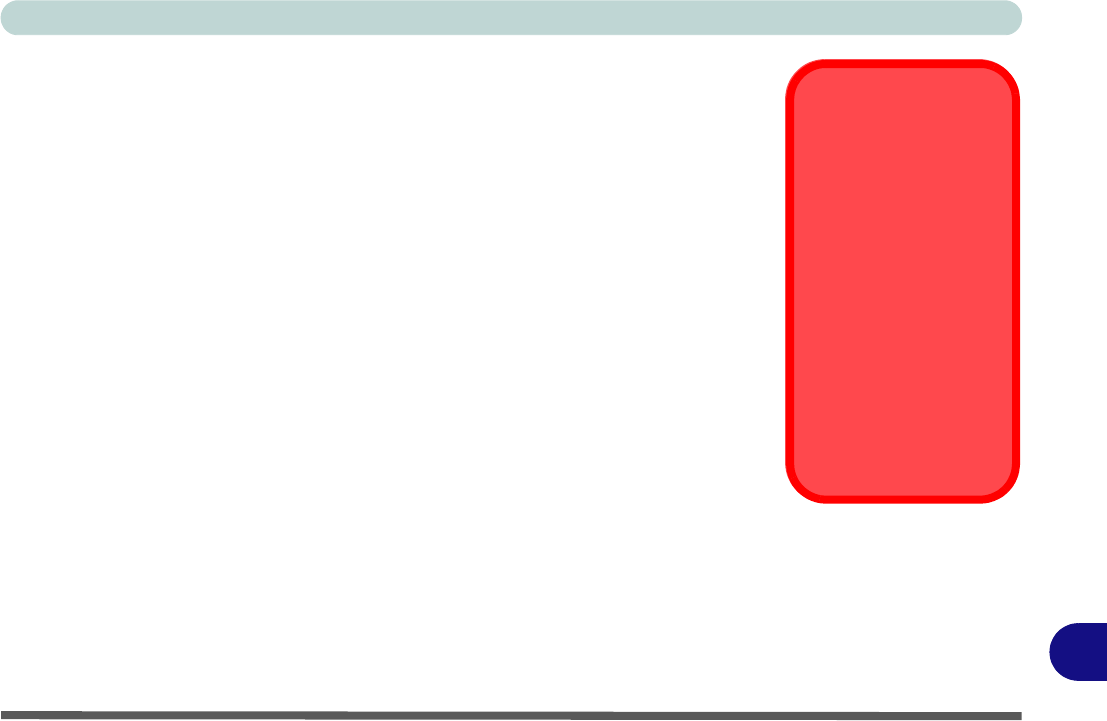
Windows XP Information
Wireless LAN Module D - 33
D
Intel WLAN Driver Installation
1. Make sure the module is powered on, then insert the Device Drivers & Util-
ities + User’s Manual disc into the CD/DVD drive.
2. Make sure the computer has a working internet connection.
3. Option Drivers (button).
4. Click 1.Install Wireless Lan Driver > Yes.
5. Click Next > Next to link to the required prerequisites on the internet.
6. Click Download (button) to download the Windows Installer executable
(.exe) file to the computer’s hard disk.
7. Double-click (or click the Run button) to install the W indows Installer file
and follow the on-screen instructions for file installation.
8. You will be required to restart the computer to complete the file installation.
9. Repeat steps 1 to 4 to get to the appropriate download location.
10. Click Download (button) to download the Microsoft MSXML file to the
computer’s hard disk (if you are unsure of which file to download for you
processor you can click Run instead of acknowledging the file, and you will
be informed if the file is appropriate or not).
11. Follow the on-screen instructions for file installation.
12. After the files have been installed click Next.
13. Click the button to accept the license and click Next > Next > Next.
14. Click Finish to complete the installation.
Download
Prerequisite Files
Before beginning the
driver installation pro-
cess for Windows XP it
is necessary to make
sure you have a wo rk-
ing internet connec-
tion. You will then be
pointed to download the
required Windows In-
staller 3.1 and Mi-
crosoft MSXML 6.0
files.










