User Manual
Table Of Contents
- Manual
- Preface
- Chapter 1: Quick Start Guide
- Chapter 2: Storage Devices, Mouse, Audio & Printer
- Chapter 3: Power Management
- Chapter 4: Drivers & Utilities
- What to Install
- Driver Installation
- Manual Driver Installation
- Updating/Reinstalling Individual Drivers
- User Account Control (Win Vista)
- Windows Security Message
- New Hardware Found
- Driver Installation Procedure
- Chipset
- Video
- Audio
- Modem
- LAN
- TouchPad
- Card Reader/ExpressCard
- Hot Key
- Intel MEI Driver
- e-SATA Support
- Optional Drivers
- Wireless LAN
- PC Camera
- 3.5G Module
- Fingerprint Reader Module
- Intel Turbo Memory Technology Driver
- Chapter 5: BIOS Utilities
- Overview
- The Power-On Self Test (POST)
- The Setup Utility
- Main Menu
- Advanced Menu
- Installed O/S (Advanced Menu)
- SATA Mode Selection (Advanced Menu)
- DFOROM (Robson) Support (Advanced Menu > SATA Mode Selection [AHCI]
- Boot-time Diagnostic Screen: (Advanced Menu)
- Legacy OS Boot: (Advanced Menu)
- Reset Configuration Data: (Advanced Menu)
- Power On Boot Beep (Advanced Menu)
- Battery Low Alarm Beep: (Advanced Menu)
- Fan Control (Advanced Menu)
- Security Menu
- Boot Menu
- Exit Menu
- Chapter 6: Upgrading The Computer
- Chapter 7: Modules
- Chapter 8: Troubleshooting
- Appendix A: Interface (Ports & Jacks)
- Appendix B: NVIDIA Video Driver Controls
- Appendix C: Specifications
- Appendix D: Windows XP Information
- DVD Regional Codes
- Windows XP Start Menu & Control Panel
- Audio Features
- Function/Hot Key Indicators
- Video Features
- NVIDIA Video Driver Controls
- Power Management Features
- Configuring the Power Button
- Battery Information
- Driver Installation
- Bluetooth Module
- Wireless LAN Module
- PC Camera Module
- 3.5G Module
- Fingerprint Reader Module
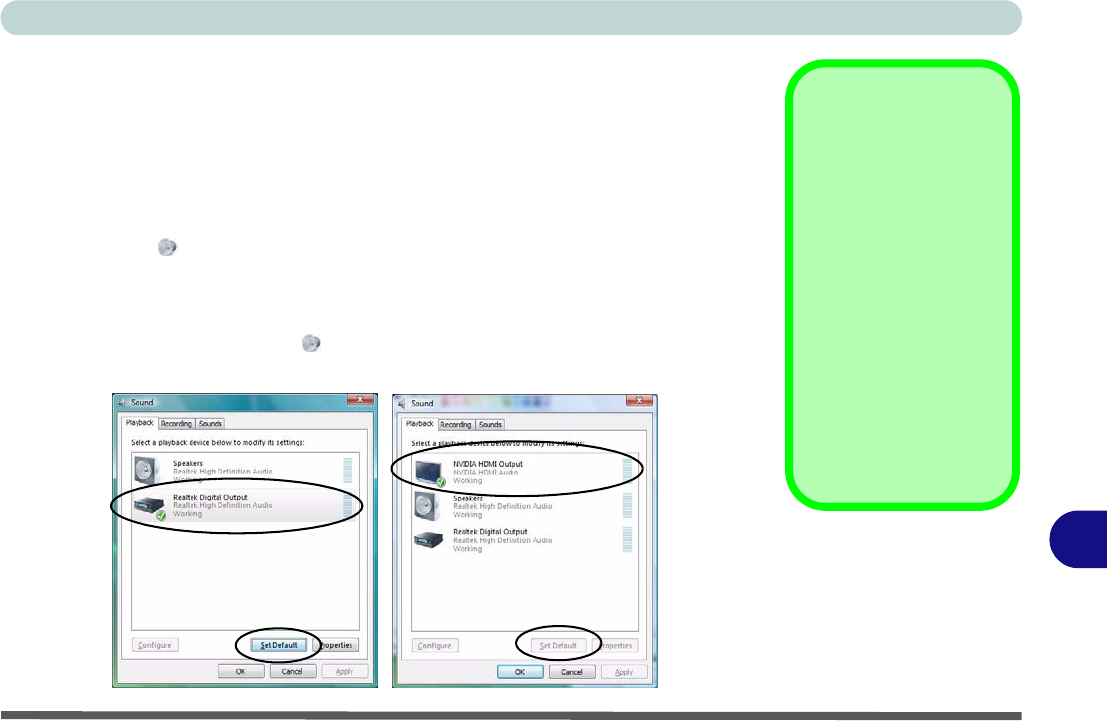
NVIDIA Video Driver Controls
Attaching Other Displays B - 7
B
HDMI Audio Configuration
As HDMI (High-Definition Multimedia Interface) carries both audio and video sig-
nals you will need to configure the audio output as per the instructions below. The
settings will depend upon the video card you have installed in your purchase option.
Windows Audio Setup for HDMI
1. Click
Start
, and click
Control Panel
(or point to
Settings
and click
Control Panel
).
2. Click Sound (Hardware and Sound).
3. Click Playback (tab), and click to select Realtek Di gital O utput or NVIDIA HDMI
Output (see sidebar).
4. Click Set Default (button).
5. Click OK to close the Sound control panel.
6. You will now be able to hear audio sources when played in
Windows Me dia Player
.
Playback Options
If your video card has
hardware support for
HDMI the NVIDIA HDMI
Output option will be
available, and should be
selected as the play-
back option.
If the NVIDIA HDMI Out-
put does not appear,
then Realtek Digital
Output should be se-
lected as the playback
option.
Figure B - 6
Sound Playback
Options










