User Manual
Table Of Contents
- Manual
- Preface
- Chapter 1: Quick Start Guide
- Chapter 2: Storage Devices, Mouse, Audio & Printer
- Chapter 3: Power Management
- Chapter 4: Drivers & Utilities
- What to Install
- Driver Installation
- Manual Driver Installation
- Updating/Reinstalling Individual Drivers
- User Account Control (Win Vista)
- Windows Security Message
- New Hardware Found
- Driver Installation Procedure
- Chipset
- Video
- Audio
- Modem
- LAN
- TouchPad
- Card Reader/ExpressCard
- Hot Key
- Intel MEI Driver
- e-SATA Support
- Optional Drivers
- Wireless LAN
- PC Camera
- 3.5G Module
- Fingerprint Reader Module
- Intel Turbo Memory Technology Driver
- Chapter 5: BIOS Utilities
- Overview
- The Power-On Self Test (POST)
- The Setup Utility
- Main Menu
- Advanced Menu
- Installed O/S (Advanced Menu)
- SATA Mode Selection (Advanced Menu)
- DFOROM (Robson) Support (Advanced Menu > SATA Mode Selection [AHCI]
- Boot-time Diagnostic Screen: (Advanced Menu)
- Legacy OS Boot: (Advanced Menu)
- Reset Configuration Data: (Advanced Menu)
- Power On Boot Beep (Advanced Menu)
- Battery Low Alarm Beep: (Advanced Menu)
- Fan Control (Advanced Menu)
- Security Menu
- Boot Menu
- Exit Menu
- Chapter 6: Upgrading The Computer
- Chapter 7: Modules
- Chapter 8: Troubleshooting
- Appendix A: Interface (Ports & Jacks)
- Appendix B: NVIDIA Video Driver Controls
- Appendix C: Specifications
- Appendix D: Windows XP Information
- DVD Regional Codes
- Windows XP Start Menu & Control Panel
- Audio Features
- Function/Hot Key Indicators
- Video Features
- NVIDIA Video Driver Controls
- Power Management Features
- Configuring the Power Button
- Battery Information
- Driver Installation
- Bluetooth Module
- Wireless LAN Module
- PC Camera Module
- 3.5G Module
- Fingerprint Reader Module
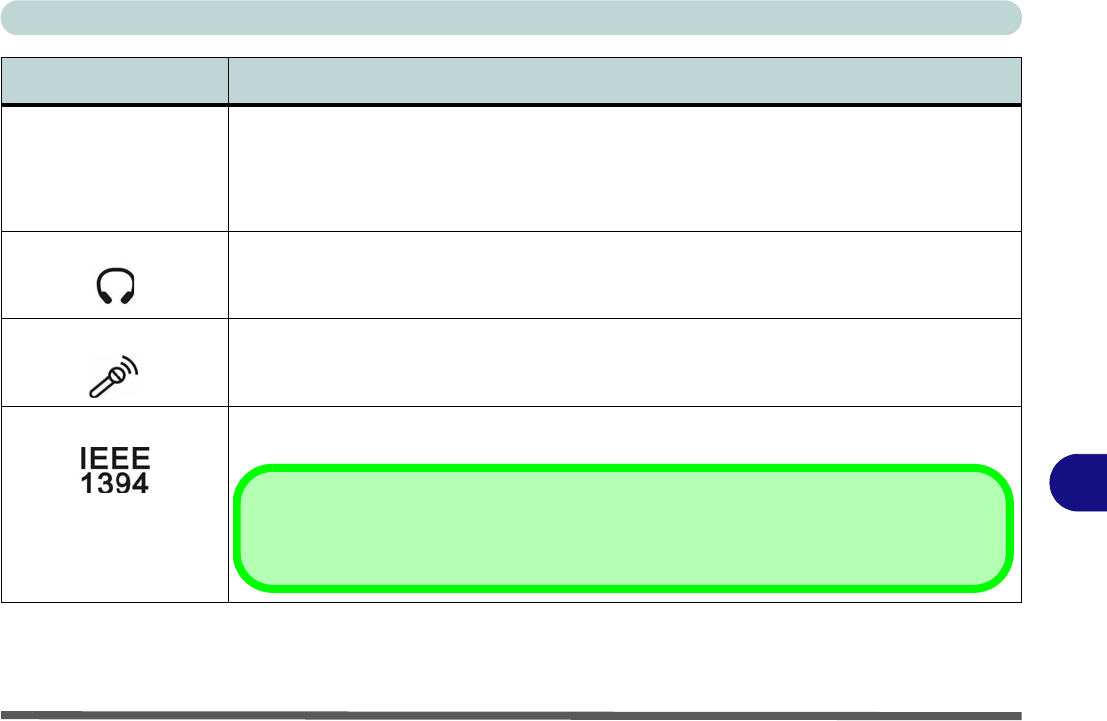
Interface (Ports & Jacks)
Interface (Ports & Jacks) A - 3
A
HDMI-Out Po rt The HDMI-Out (High-Definition Multimedia Interface) is an audio/video connecto r interface fo r
transmitting uncompressed digital streams. This allows you to connect an external monitor, TV or
Flat Panel Display etc. as a display device (see “A ttaching Other Disp lays” on page B - 5) by
means of a HDMI cable. Note that HDMI carries both audio and video signals (see “HDMI
Audio Configuration” on page B - 7).
Headphone-Out Jack Headphones or speakers may be conn ected through this jack. Note: Set your system’s volume
to a reduced level before connecting to this jack.
Microphone-In Jack Plug an external microphone in to this jack to record on your computer.
Mini-IEEE 1394 Port This allows high-speed connection to various peripheral devices, e.g. external disk drives and
digital cameras (see note below).
Item Description
HDMI
IEEE 1394
The Mini-IEEE 1394 ports only support SELF POWERED IEEE 1394 devices.










