User Manual
Table Of Contents
- Manual
- Preface
- Chapter 1: Quick Start Guide
- Chapter 2: Storage Devices, Mouse, Audio & Printer
- Chapter 3: Power Management
- Chapter 4: Drivers & Utilities
- What to Install
- Driver Installation
- Manual Driver Installation
- Updating/Reinstalling Individual Drivers
- User Account Control (Win Vista)
- Windows Security Message
- New Hardware Found
- Driver Installation Procedure
- Chipset
- Video
- Audio
- Modem
- LAN
- TouchPad
- Card Reader/ExpressCard
- Hot Key
- Intel MEI Driver
- e-SATA Support
- Optional Drivers
- Wireless LAN
- PC Camera
- 3.5G Module
- Fingerprint Reader Module
- Intel Turbo Memory Technology Driver
- Chapter 5: BIOS Utilities
- Overview
- The Power-On Self Test (POST)
- The Setup Utility
- Main Menu
- Advanced Menu
- Installed O/S (Advanced Menu)
- SATA Mode Selection (Advanced Menu)
- DFOROM (Robson) Support (Advanced Menu > SATA Mode Selection [AHCI]
- Boot-time Diagnostic Screen: (Advanced Menu)
- Legacy OS Boot: (Advanced Menu)
- Reset Configuration Data: (Advanced Menu)
- Power On Boot Beep (Advanced Menu)
- Battery Low Alarm Beep: (Advanced Menu)
- Fan Control (Advanced Menu)
- Security Menu
- Boot Menu
- Exit Menu
- Chapter 6: Upgrading The Computer
- Chapter 7: Modules
- Chapter 8: Troubleshooting
- Appendix A: Interface (Ports & Jacks)
- Appendix B: NVIDIA Video Driver Controls
- Appendix C: Specifications
- Appendix D: Windows XP Information
- DVD Regional Codes
- Windows XP Start Menu & Control Panel
- Audio Features
- Function/Hot Key Indicators
- Video Features
- NVIDIA Video Driver Controls
- Power Management Features
- Configuring the Power Button
- Battery Information
- Driver Installation
- Bluetooth Module
- Wireless LAN Module
- PC Camera Module
- 3.5G Module
- Fingerprint Reader Module
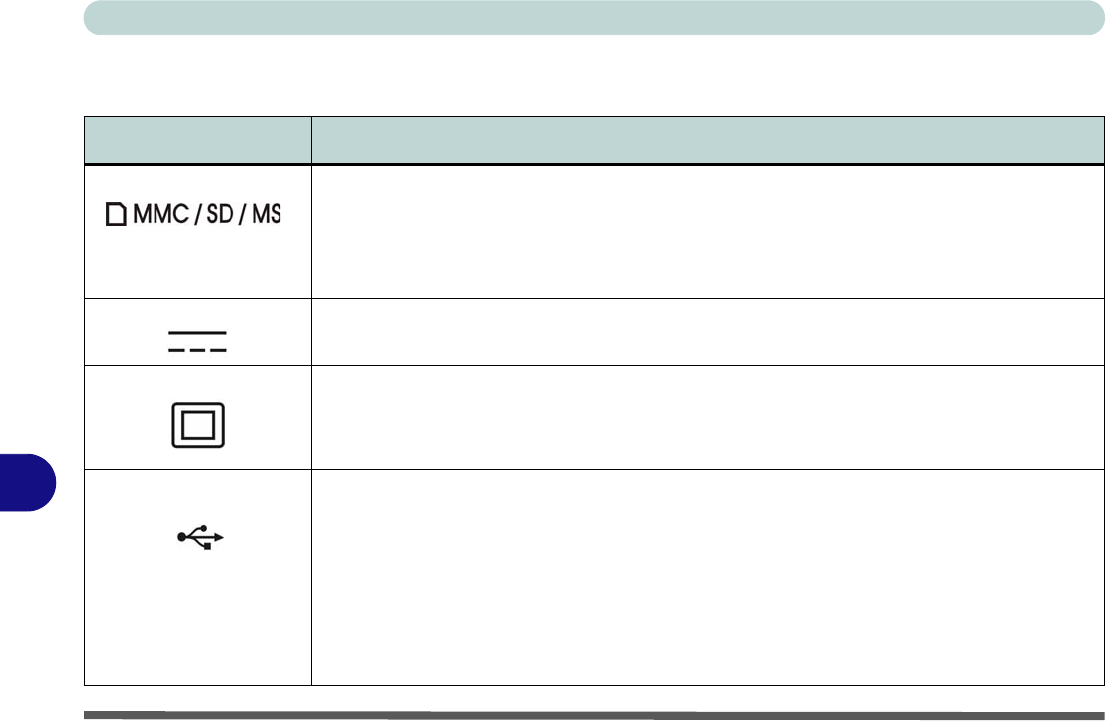
Interface (Ports & Jacks)
A - 2 Interface (Ports & Jacks)
A
Ports and Jacks
Item Description
Card Reader The card reader allows you to use the following dig ital storage cards:
MMC (MultiMedia Card) RS MMC (requires PC adapter)
SD (Secure Digital) Mini SD (requires PC adapter)
MS (Memory Stick) MS Duo (requires PC adapter)
MS (Memory Stick Pro)
DC-In Jack Plug the supplied AC/DC adapter into this jack to power your computer.
DVI-Out Port The DVI-Out (Digital Visual Interface) Port is a video connector interface. This allows you to
connect an external monitor, TV or Flat Panel Display etc. as a display device (see “Attaching
Other Displays” on page B - 5) by means of a DVI cable. If you are using an older type of
monitor you will need to use a converter to convert the signal from DVI to VGA.
e-SATA/USB Port This is a combined e-SATA (external Serial Advanced Technology Attachment)/ USB 2.0
compatible port.
Plug external Serial ATA hard drives into this e-SATA (external Serial Advanced Technology
Attachment) port. See “USB 2.0/1.1 Ports” on page A - 4 for USB port information.
Note: The eSATA port only supports hot-swapping if you have selected AHCI mode in SATA
Mode Selection i n the BIOS (see “SATA Mode & eSata Port” on page 5 - 8). If you have se-
lected IDE mode, then hot-swapping devices connected to the eSATA port is not supported.
Note that hot-swapping is NOT supported in the Windows XP O/S.
e-SATA
/










