User Manual
Table Of Contents
- Manual
- Preface
- Chapter 1: Quick Start Guide
- Chapter 2: Storage Devices, Mouse, Audio & Printer
- Chapter 3: Power Management
- Chapter 4: Drivers & Utilities
- What to Install
- Driver Installation
- Manual Driver Installation
- Updating/Reinstalling Individual Drivers
- User Account Control (Win Vista)
- Windows Security Message
- New Hardware Found
- Driver Installation Procedure
- Chipset
- Video
- Audio
- Modem
- LAN
- TouchPad
- Card Reader/ExpressCard
- Hot Key
- Intel MEI Driver
- e-SATA Support
- Optional Drivers
- Wireless LAN
- PC Camera
- 3.5G Module
- Fingerprint Reader Module
- Intel Turbo Memory Technology Driver
- Chapter 5: BIOS Utilities
- Overview
- The Power-On Self Test (POST)
- The Setup Utility
- Main Menu
- Advanced Menu
- Installed O/S (Advanced Menu)
- SATA Mode Selection (Advanced Menu)
- DFOROM (Robson) Support (Advanced Menu > SATA Mode Selection [AHCI]
- Boot-time Diagnostic Screen: (Advanced Menu)
- Legacy OS Boot: (Advanced Menu)
- Reset Configuration Data: (Advanced Menu)
- Power On Boot Beep (Advanced Menu)
- Battery Low Alarm Beep: (Advanced Menu)
- Fan Control (Advanced Menu)
- Security Menu
- Boot Menu
- Exit Menu
- Chapter 6: Upgrading The Computer
- Chapter 7: Modules
- Chapter 8: Troubleshooting
- Appendix A: Interface (Ports & Jacks)
- Appendix B: NVIDIA Video Driver Controls
- Appendix C: Specifications
- Appendix D: Windows XP Information
- DVD Regional Codes
- Windows XP Start Menu & Control Panel
- Audio Features
- Function/Hot Key Indicators
- Video Features
- NVIDIA Video Driver Controls
- Power Management Features
- Configuring the Power Button
- Battery Information
- Driver Installation
- Bluetooth Module
- Wireless LAN Module
- PC Camera Module
- 3.5G Module
- Fingerprint Reader Module
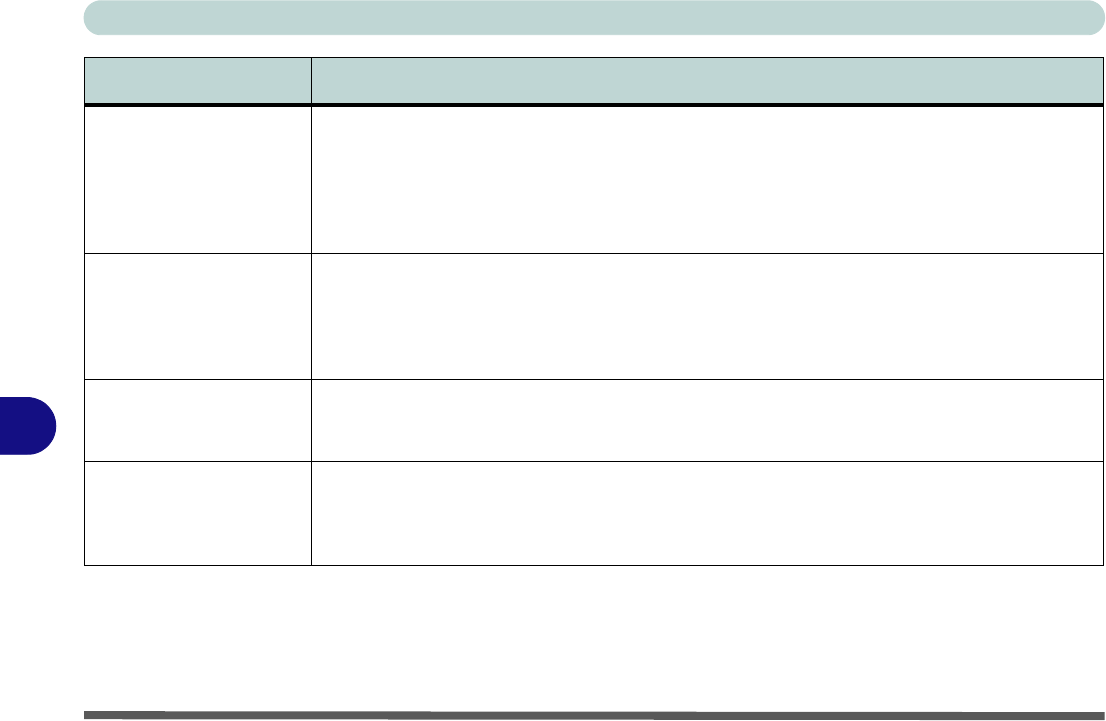
Troubleshooting
8 - 12 Problems & Possible Solutions
8
Nothing appears on the
screen when the PC
Camera software is run.
Yo u have selected an external displa y as the default d isplay device . The PC Camera appli cation
software needs to be run while the default notebook LCD is the selected display device.
After a camera picture is obtained on the default notebook LCD, you may then use the Fn + F7 to
toggle through the display modes (give the screen time to refresh).
If you have selected an external display as your display device do not run the PC Camera
software application until you have switched back to the notebook LCD.
A file cannot be copied
to/from a connected
Bluetooth device.
The transfer of data betwe en the computer and a Bluetooth enabled device is supported in one
direction only (simultaneous data transfer is not supported). If you are copying a file from
your computer to a Bluetooth enabled device, you will not be able to copy a file from the Bluetooth
enabled device to your computer until the file transfer process from the computer has been
completed
The Bluetooth module is
off after resuming from
Sleep.
The Bluetooth module’s default state will be off after resuming from the Sleep power-saving state.
Use the key combination (Fn + F12) to power on the Bluetooth module after the computer
resumes from Sleep.
No sound can be heard
through an HDMI
connected display
device.
You have not configured the HDMI audio output. See “HDMI Audio Configuration” on page B -
7.
Problem Possible Cause - Solution










