User Manual
Table Of Contents
- Manual
- Preface
- Chapter 1: Quick Start Guide
- Chapter 2: Storage Devices, Mouse, Audio & Printer
- Chapter 3: Power Management
- Chapter 4: Drivers & Utilities
- What to Install
- Driver Installation
- Manual Driver Installation
- Updating/Reinstalling Individual Drivers
- User Account Control (Win Vista)
- Windows Security Message
- New Hardware Found
- Driver Installation Procedure
- Chipset
- Video
- Audio
- Modem
- LAN
- TouchPad
- Card Reader/ExpressCard
- Hot Key
- Intel MEI Driver
- e-SATA Support
- Optional Drivers
- Wireless LAN
- PC Camera
- 3.5G Module
- Fingerprint Reader Module
- Intel Turbo Memory Technology Driver
- Chapter 5: BIOS Utilities
- Overview
- The Power-On Self Test (POST)
- The Setup Utility
- Main Menu
- Advanced Menu
- Installed O/S (Advanced Menu)
- SATA Mode Selection (Advanced Menu)
- DFOROM (Robson) Support (Advanced Menu > SATA Mode Selection [AHCI]
- Boot-time Diagnostic Screen: (Advanced Menu)
- Legacy OS Boot: (Advanced Menu)
- Reset Configuration Data: (Advanced Menu)
- Power On Boot Beep (Advanced Menu)
- Battery Low Alarm Beep: (Advanced Menu)
- Fan Control (Advanced Menu)
- Security Menu
- Boot Menu
- Exit Menu
- Chapter 6: Upgrading The Computer
- Chapter 7: Modules
- Chapter 8: Troubleshooting
- Appendix A: Interface (Ports & Jacks)
- Appendix B: NVIDIA Video Driver Controls
- Appendix C: Specifications
- Appendix D: Windows XP Information
- DVD Regional Codes
- Windows XP Start Menu & Control Panel
- Audio Features
- Function/Hot Key Indicators
- Video Features
- NVIDIA Video Driver Controls
- Power Management Features
- Configuring the Power Button
- Battery Information
- Driver Installation
- Bluetooth Module
- Wireless LAN Module
- PC Camera Module
- 3.5G Module
- Fingerprint Reader Module
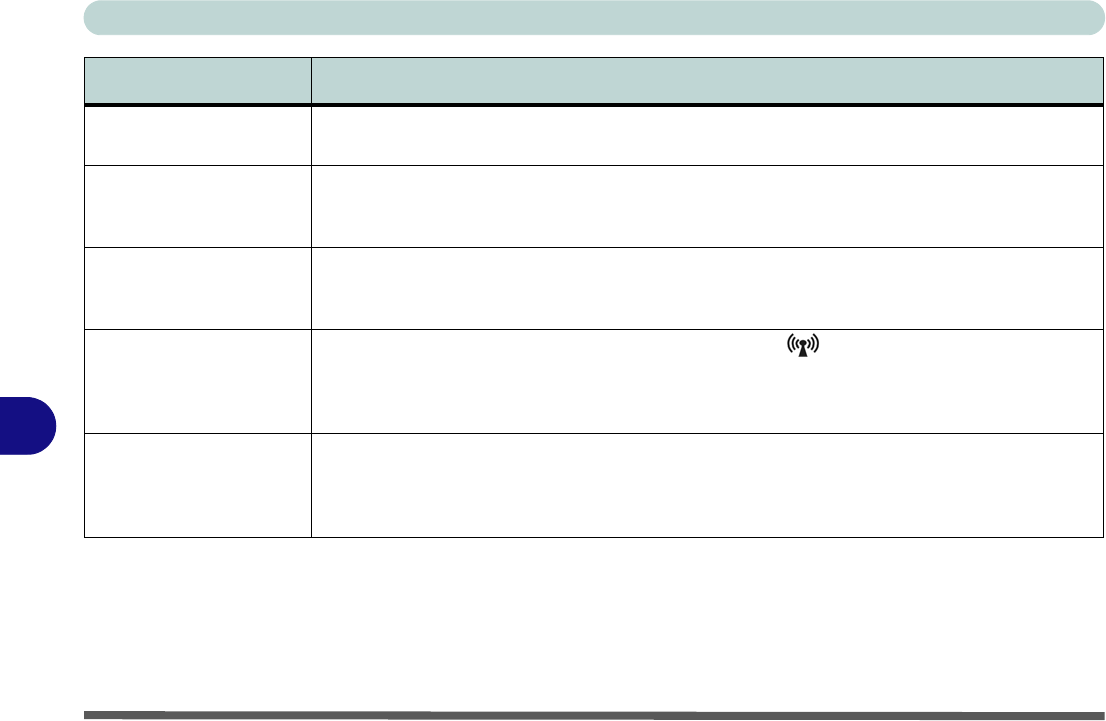
Troubleshooting
8 - 10 Problems & Possible Solutions
8
The TouchPad doesn’t
work.
The Touchpad has been disabled . Press the Touchpad toggl e (Fn + F1) key combination (make
sure you have installed the Touchpad driver.
The system freezes or
the screen goes dark.
The system’s power saving features have timed-out. Use the AC/DC ada pter, press a key on the
keyboard, or press the sleep (Fn + F4) key combin ation, or pr ess the powe r button i f no L EDs are
lit.
The system never goes
into a power saving
mode.
Power Options features are not enabled. Go to the Windows Power Options menu and enable
the features you prefer (see “Power-Saving States” on page 3 - 6/“System Power Options”
on page D - 15). Make sure you have enabled Hibernate mode from the control panel.
The Wireless LAN/
Bluetooth/PC Camera
modules cannot be
detected.
The modules are off. Check the appropriate LED indicator to see if the modules are on or off
(see “LED Indicators” on page 1 - 7). If the LED indicator is off, then press the appropriate
function key combination in order to enable the modules.
The Wireless LAN/
Bluetooth/PC Camera
modules cannot be
configured.
The driver(s) fo r the module(s) have not been installed. Make sure you h ave installed the driver
for the appropriate module (see the instructions in Chapter 7 “Modules” for the appropriate
module).
Problem Possible Cause - Solution










