User Manual
Table Of Contents
- Manual
- Preface
- Chapter 1: Quick Start Guide
- Chapter 2: Storage Devices, Mouse, Audio & Printer
- Chapter 3: Power Management
- Chapter 4: Drivers & Utilities
- What to Install
- Driver Installation
- Manual Driver Installation
- Updating/Reinstalling Individual Drivers
- User Account Control (Win Vista)
- Windows Security Message
- New Hardware Found
- Driver Installation Procedure
- Chipset
- Video
- Audio
- Modem
- LAN
- TouchPad
- Card Reader/ExpressCard
- Hot Key
- Intel MEI Driver
- e-SATA Support
- Optional Drivers
- Wireless LAN
- PC Camera
- 3.5G Module
- Fingerprint Reader Module
- Intel Turbo Memory Technology Driver
- Chapter 5: BIOS Utilities
- Overview
- The Power-On Self Test (POST)
- The Setup Utility
- Main Menu
- Advanced Menu
- Installed O/S (Advanced Menu)
- SATA Mode Selection (Advanced Menu)
- DFOROM (Robson) Support (Advanced Menu > SATA Mode Selection [AHCI]
- Boot-time Diagnostic Screen: (Advanced Menu)
- Legacy OS Boot: (Advanced Menu)
- Reset Configuration Data: (Advanced Menu)
- Power On Boot Beep (Advanced Menu)
- Battery Low Alarm Beep: (Advanced Menu)
- Fan Control (Advanced Menu)
- Security Menu
- Boot Menu
- Exit Menu
- Chapter 6: Upgrading The Computer
- Chapter 7: Modules
- Chapter 8: Troubleshooting
- Appendix A: Interface (Ports & Jacks)
- Appendix B: NVIDIA Video Driver Controls
- Appendix C: Specifications
- Appendix D: Windows XP Information
- DVD Regional Codes
- Windows XP Start Menu & Control Panel
- Audio Features
- Function/Hot Key Indicators
- Video Features
- NVIDIA Video Driver Controls
- Power Management Features
- Configuring the Power Button
- Battery Information
- Driver Installation
- Bluetooth Module
- Wireless LAN Module
- PC Camera Module
- 3.5G Module
- Fingerprint Reader Module
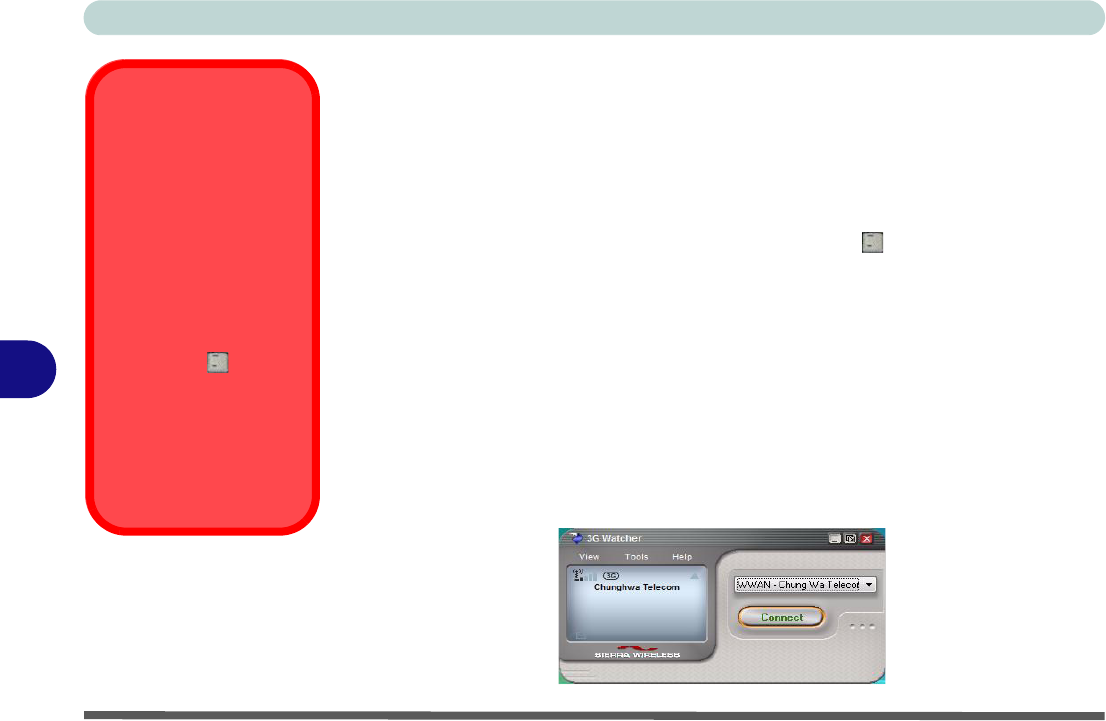
Modules
7 - 20 3.5G Module
7
3G Watcher Application
With the 3.5G module and USIM card (provided by your service provider) installed
you may then install the 3G Watcher application. The 3.5G Watcher application al-
lows you to directly access your 3.5G internet service from the computer.
3G Watcher Application Installation
1. Enable power to the module by pressing the Fn + key combination.
2. If a Found New Hardware window appears, click Cancel.
3. Insert the Device Drivers & Utilities + User’s Manual disc into the CD/
DVD drive.
4. Click Option Drivers (button).
5. Click
3.Install 3G Driver
> Yes
.
6. Click Next.
7. Click the button to accept the license agreement, and then click Install.
8. When the next screen appears wait (about 2 minutes) until the 3G
Watcher application appears on screen (as per Figure 7 - 16) before
clicking Finish (this allows the hardware to detect the 3.5G module).
Wireless Device
Operation Aboard
Aircraft
The use of any portable
electronic transmission de-
vices aboard aircraft is usu-
ally prohibited. Make sure
the module(s) are OFF if
you are using the computer
aboard aircraft.
Use the Fn + ke y com-
bination to toggle power to
the 3.5G module, and
check the indicator to see if
the module is powered on
or not (see Table 1 - 4, on
page 1 - 10 /).
Figure 7 - 16
3G Watcher
Application










