User Manual
Table Of Contents
- Manual
- Preface
- Chapter 1: Quick Start Guide
- Chapter 2: Storage Devices, Mouse, Audio & Printer
- Chapter 3: Power Management
- Chapter 4: Drivers & Utilities
- What to Install
- Driver Installation
- Manual Driver Installation
- Updating/Reinstalling Individual Drivers
- User Account Control (Win Vista)
- Windows Security Message
- New Hardware Found
- Driver Installation Procedure
- Chipset
- Video
- Audio
- Modem
- LAN
- TouchPad
- Card Reader/ExpressCard
- Hot Key
- Intel MEI Driver
- e-SATA Support
- Optional Drivers
- Wireless LAN
- PC Camera
- 3.5G Module
- Fingerprint Reader Module
- Intel Turbo Memory Technology Driver
- Chapter 5: BIOS Utilities
- Overview
- The Power-On Self Test (POST)
- The Setup Utility
- Main Menu
- Advanced Menu
- Installed O/S (Advanced Menu)
- SATA Mode Selection (Advanced Menu)
- DFOROM (Robson) Support (Advanced Menu > SATA Mode Selection [AHCI]
- Boot-time Diagnostic Screen: (Advanced Menu)
- Legacy OS Boot: (Advanced Menu)
- Reset Configuration Data: (Advanced Menu)
- Power On Boot Beep (Advanced Menu)
- Battery Low Alarm Beep: (Advanced Menu)
- Fan Control (Advanced Menu)
- Security Menu
- Boot Menu
- Exit Menu
- Chapter 6: Upgrading The Computer
- Chapter 7: Modules
- Chapter 8: Troubleshooting
- Appendix A: Interface (Ports & Jacks)
- Appendix B: NVIDIA Video Driver Controls
- Appendix C: Specifications
- Appendix D: Windows XP Information
- DVD Regional Codes
- Windows XP Start Menu & Control Panel
- Audio Features
- Function/Hot Key Indicators
- Video Features
- NVIDIA Video Driver Controls
- Power Management Features
- Configuring the Power Button
- Battery Information
- Driver Installation
- Bluetooth Module
- Wireless LAN Module
- PC Camera Module
- 3.5G Module
- Fingerprint Reader Module
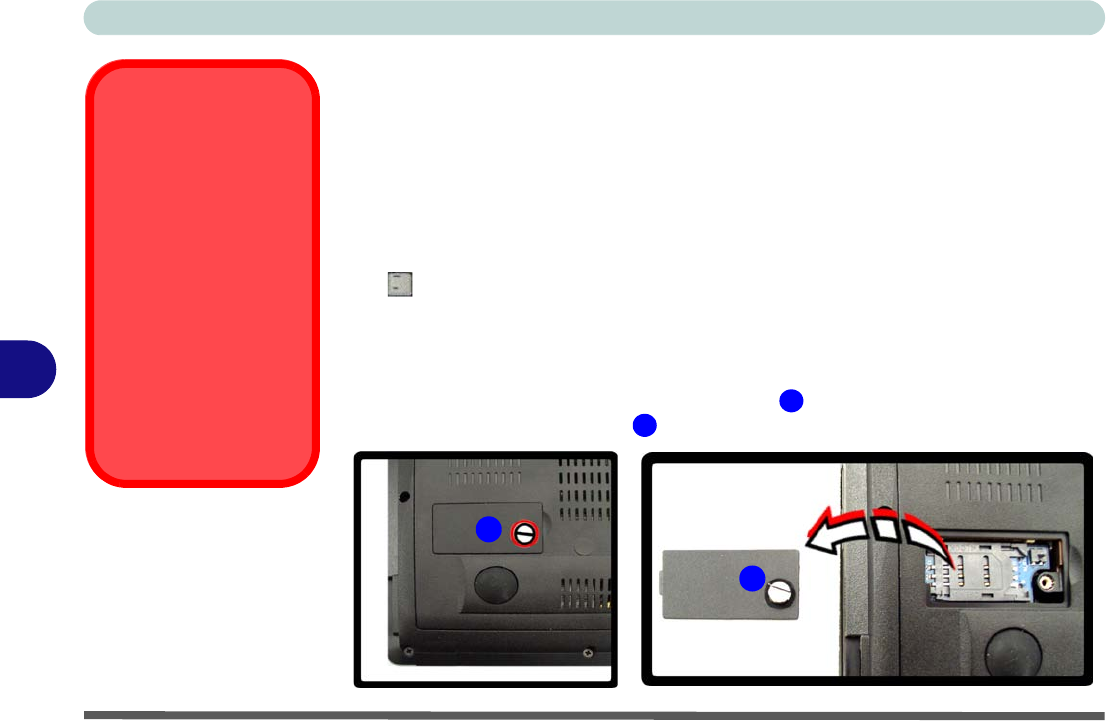
Modules
7 - 18 3.5G Module
7
3.5G Module
If you have included an optional 3.5G module (see “Communication” on page A -
5 for specification details) in your purchase option, you will have the appropriate
software provided for your module. Follow the instructions below to install the
USIM card (which will be provided by your service provider), and then install the
application.
Before installing the application, make sure that the 3.5G module is on. Use the
Fn+() key combination (see “Function/Hot Key Indicators” on page 1 - 10) to
toggle power to the 3.5G module. Make sure you install the drivers in the order in-
dicated in Table 4 - 1, on page 4 - 3.
1. Turn off the computer, and turn it over and remove the battery.
2. Locate the SIM card cover and loosen screw .
3. Remove the SIM card cover .
Power Safety
Warning
Before you undertake
any installation proce-
dures, make sure that
you have turned off the
power, and disconnect-
ed all peripherals and
cables (including tele-
phone lines). It is advis-
able to also remove your
battery in order to pre-
vent accidentally turning
the machine on.
Figure 7 - 13
SIM Card Cover
Removal
1
2
2
1










