User Manual
Table Of Contents
- Manual
- Preface
- Chapter 1: Quick Start Guide
- Chapter 2: Storage Devices, Mouse, Audio & Printer
- Chapter 3: Power Management
- Chapter 4: Drivers & Utilities
- What to Install
- Driver Installation
- Manual Driver Installation
- Updating/Reinstalling Individual Drivers
- User Account Control (Win Vista)
- Windows Security Message
- New Hardware Found
- Driver Installation Procedure
- Chipset
- Video
- Audio
- Modem
- LAN
- TouchPad
- Card Reader/ExpressCard
- Hot Key
- Intel MEI Driver
- e-SATA Support
- Optional Drivers
- Wireless LAN
- PC Camera
- 3.5G Module
- Fingerprint Reader Module
- Intel Turbo Memory Technology Driver
- Chapter 5: BIOS Utilities
- Overview
- The Power-On Self Test (POST)
- The Setup Utility
- Main Menu
- Advanced Menu
- Installed O/S (Advanced Menu)
- SATA Mode Selection (Advanced Menu)
- DFOROM (Robson) Support (Advanced Menu > SATA Mode Selection [AHCI]
- Boot-time Diagnostic Screen: (Advanced Menu)
- Legacy OS Boot: (Advanced Menu)
- Reset Configuration Data: (Advanced Menu)
- Power On Boot Beep (Advanced Menu)
- Battery Low Alarm Beep: (Advanced Menu)
- Fan Control (Advanced Menu)
- Security Menu
- Boot Menu
- Exit Menu
- Chapter 6: Upgrading The Computer
- Chapter 7: Modules
- Chapter 8: Troubleshooting
- Appendix A: Interface (Ports & Jacks)
- Appendix B: NVIDIA Video Driver Controls
- Appendix C: Specifications
- Appendix D: Windows XP Information
- DVD Regional Codes
- Windows XP Start Menu & Control Panel
- Audio Features
- Function/Hot Key Indicators
- Video Features
- NVIDIA Video Driver Controls
- Power Management Features
- Configuring the Power Button
- Battery Information
- Driver Installation
- Bluetooth Module
- Wireless LAN Module
- PC Camera Module
- 3.5G Module
- Fingerprint Reader Module
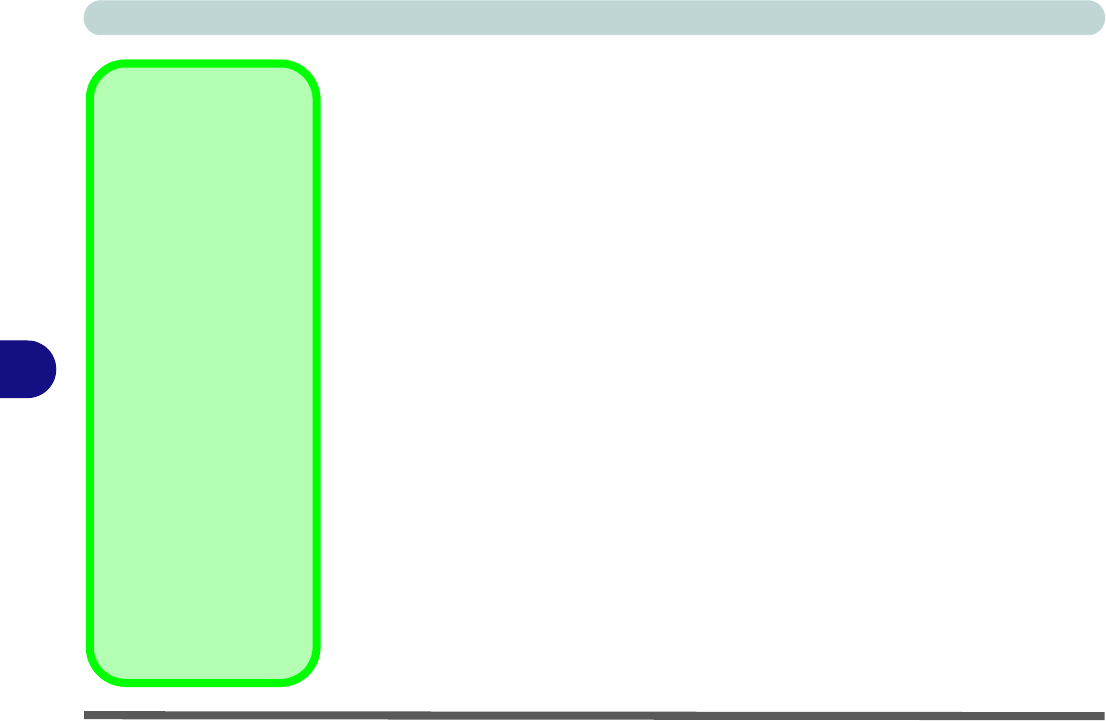
Modules
7 - 14 PC Camera Module
7
BisonCap
BisonCap is a video viewer for general purpose video viewing and testing, and for
capturing video files to .avi format.
1. Run the BisonCap program from th e Start > Programs/All Program s > Bison-
Cam menu (it is recommended that you set the capture file before the capture
process - see Set Capture File below).
2. Go to the Capture menu heading (if you wish to capture audio ch eck “PC Camera
Audio Setup” on page 7 - 12) and select Start Capture.
3. Click OK (the file location will be displayed in the pop-up box) to start capturing the
video, and press Esc to stop the capture (you ca n view the file using the Windows
Media Player).
Set Capture File
Prior to capturing video files you may select the Set Capture File... option in the
File menu, and set the file name and location before capture (this will help avoid ac-
cidentally overwriting files). Set the name and location then click Open, then set the
"Capture file size:"
and click OK. You can then start the capture process as above.
Note the important information in “Reducing Video File Size” on page 7 - 15 in or-
der to save file space, and help prevent system problems.
Pre-Allocating File
Space
You may pre-allocate
the file size (File > Allo-
cate File Size) for the
capture file in the
BisonCap program.
Pre-allocating space on
the hard disk can im-
prove the capture quali-
ty (particularly of large
capture files), by reduc-
ing the amount of work
the hard disk has to do
in finding space for the
video data as it is being
captured.
See also “Reducing
Video File Size” on
page 7 - 15.










