User Manual
Table Of Contents
- Manual
- Preface
- Chapter 1: Quick Start Guide
- Chapter 2: Storage Devices, Mouse, Audio & Printer
- Chapter 3: Power Management
- Chapter 4: Drivers & Utilities
- What to Install
- Driver Installation
- Manual Driver Installation
- Updating/Reinstalling Individual Drivers
- User Account Control (Win Vista)
- Windows Security Message
- New Hardware Found
- Driver Installation Procedure
- Chipset
- Video
- Audio
- Modem
- LAN
- TouchPad
- Card Reader/ExpressCard
- Hot Key
- Intel MEI Driver
- e-SATA Support
- Optional Drivers
- Wireless LAN
- PC Camera
- 3.5G Module
- Fingerprint Reader Module
- Intel Turbo Memory Technology Driver
- Chapter 5: BIOS Utilities
- Overview
- The Power-On Self Test (POST)
- The Setup Utility
- Main Menu
- Advanced Menu
- Installed O/S (Advanced Menu)
- SATA Mode Selection (Advanced Menu)
- DFOROM (Robson) Support (Advanced Menu > SATA Mode Selection [AHCI]
- Boot-time Diagnostic Screen: (Advanced Menu)
- Legacy OS Boot: (Advanced Menu)
- Reset Configuration Data: (Advanced Menu)
- Power On Boot Beep (Advanced Menu)
- Battery Low Alarm Beep: (Advanced Menu)
- Fan Control (Advanced Menu)
- Security Menu
- Boot Menu
- Exit Menu
- Chapter 6: Upgrading The Computer
- Chapter 7: Modules
- Chapter 8: Troubleshooting
- Appendix A: Interface (Ports & Jacks)
- Appendix B: NVIDIA Video Driver Controls
- Appendix C: Specifications
- Appendix D: Windows XP Information
- DVD Regional Codes
- Windows XP Start Menu & Control Panel
- Audio Features
- Function/Hot Key Indicators
- Video Features
- NVIDIA Video Driver Controls
- Power Management Features
- Configuring the Power Button
- Battery Information
- Driver Installation
- Bluetooth Module
- Wireless LAN Module
- PC Camera Module
- 3.5G Module
- Fingerprint Reader Module
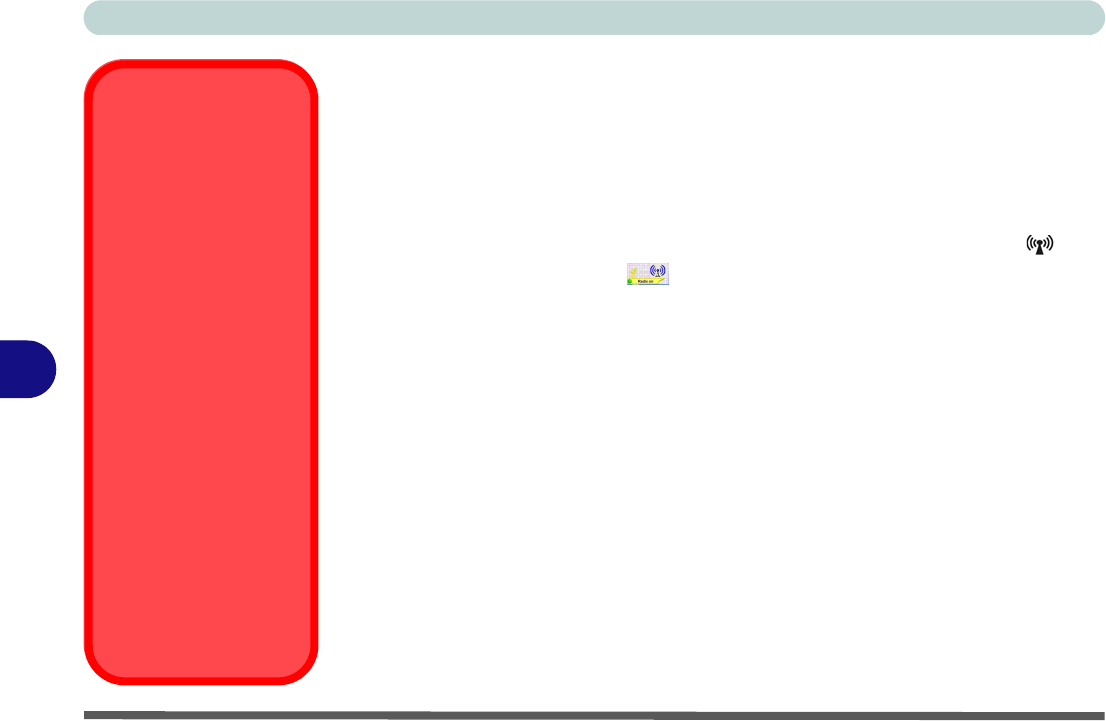
Modules
7 - 6 Wireless LAN Module
7
Wireless LAN Module
If you have included an
Intel
®
Wi-Fi Link 5100/5300 Series (802.11 a/g/n) WLAN
module, or
3rd Party
802.11b/g WLAN m odule
in your purchase option , make sure
that the Wireless LAN module is on b
efore installing the driver.
Use the
Fn + F11 key combination
(see
Table 1 - 4, on page 1 - 10
)
to toggle p ower
to the Wireless LAN module.
When the WL AN module is powered on, the LED
will be
green
and the indicator will briefly be displayed. Make sure you install
the drivers in the order indicated in
Table 4 - 1, on p age 4 - 3
.
Wireless Device
Operation Aboard
Aircraft
The use of any portable
electronic transmission de-
vices aboard aircraft is usu-
ally prohibited. Make sure
the module(s) are OFF if
you are using the computer
aboard aircraft.
Use the Fn + F11 key com-
bination to toggle power to
the WLAN module, and
check the LED indicator to
see if the module is pow-
ered on or not (see Table 1
- 4, on page 1 - 10/ Table 1
- 2, on page 1 - 7).
DO NOT use the Windows
Mobility Center to power
on/off the WLAN module as
this can cause some unex-
pected behavior.










