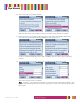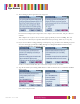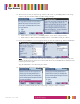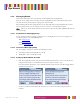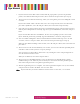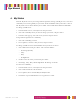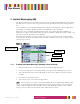User's Manual
Table Of Contents
- Welcome!
- Home Screen
- Getting Started
- My Status
- Instant Messaging (IM)
- Mailbox
- E-mail and SMS
- Contacts
- QuickText
- Settings
- Battery Charging and Low Battery Warning
- Ogo Help
- Important Safety Information
14295 Rev. 0.9 9/3/04 30
Ogo Manual
5. Instant Messaging (IM)
The IM screen allows you to chat with your contacts in the premium portals (AOL, MSN, and Yahoo!)
for which you are registered. You can go to this screen by pressing the Instant Messaging shortcut
key.
You can navigate between the IM community tabs using the outer ring of the 8-Way Navigation key.
For example, selecting the MSN tab switches to the MSN Messenger community.
When you select a community tab (MSN, AOL, Yahoo!), your contacts from that community are
displayed (see Figure 12). Each line shows the contact’s nickname and IM status (Away, Online, etc.).
The status icons are different for each community.
When one of your contacts sends you an IM, you receive a chat alert next to that contact’s online
status indicator. The indicator is different for each online community. Chat alerts are animated if the
chat message is unread.
Figure 12: IM Screen
Community Tabs
Chat Alert
IM Status
Contact’s
Nickname
5.1.1. Sending an Instant Message (Starting a Chat Session)
1. From the Home screen, select IM or press the Instant Messaging shortcut key.
2. Use the outer ring on the 8-Way Navigation key to navigate to the community tab you want.
3. Select the nickname of the contact with whom you want to chat. Make sure that the contact is
available.
4. Press Enter. A chat window opens.
5. Type your message, select Send, and press Enter.
Note:
If you attempt to start a chat session with an offline IM contact, (AOL and Yahoo!) you will
receive a pop-up notification letting you know that you cannot send messages to the selected IM
contact. If you are trying to start a chat with a contact using MSN, Ogo will open a new compose
message screen so that you can send the selected IM contact an e-mail.