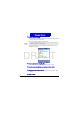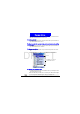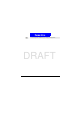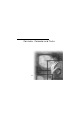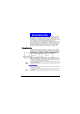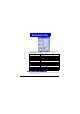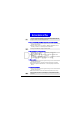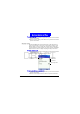User's Manual
61
Messaging Features
DRAFT
2.Press the Menu soft key, select Options, select I mport M essages from SIM ,
and then press the
Action button.
Com municating with MSN Messenger
You can use MSN Messenger on your Smartphone to send instant messages.
MSN Messenger on your Smartphone provides the same chat environment as
MSN Messenger on your desktop computer. Features of this environment
include:
• Sending and receiving instant messages.
• Seeing the status of others in your Messenger contacts list, or changing your
own status (e.g., available, busy, out to lunch).
• Inviting other people to a chat conversation.
• Blocking contacts from seeing your status or sending you messages.
Getting st arted wit h MSN Messenger
To use MSN Messenger, you need a Microsoft.NET Passport account unless
you already have a H otmail account. To set up a Microsoft.N ET Passport
account, go to: http://www.passport.com. Once you have this account, you
will need:
• A connection on your Smartphone, such as a modem or wireless connec-
tion, that enables you to connect to the Internet.
• To sign in to MSN Messenger using your Microsoft.NET Passport.
To sign in and out of MSN Messenger
1.On the H ome screen, press the Programs soft key, select MSN M essenger,
press the
Action button, and then press the Sign In soft key.
2.Enter your sign-in name (Example: name_123@hotmail.com) and pass-
word, and then press the
Sign In soft key.
3.To sign out, press the Menu soft key, select Sign out, and then press the
Action button.
You cannot export messages from your Smartphone to a SIM card.
SMS messages are not removed from the SIM card after they are imported to Inbox.
If you do not sign out of MSN Messenger, you will remain on a data connection. This
may result in additional charges from your service provider.