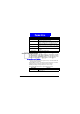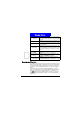User's Manual
Messaging Features
58
DRAFT
Customizing Inbox opt ions
You can optimize Inbox for the way you work. For example, you can change
the way your messages are displayed, specify how you want your messages to
be sorted, specify the volume and limit the size of messages you want to auto-
matically download, change your synchronization schedule, and more.
To cust omize Inbox Options
1.On the H ome screen, press the Programs soft key, select I nbox/SM S, and
then press the
Action button.
2.Press the M enu soft key, select Options, and then press the Action button.
3.Select the option to customize, and press the Action button.
4.Modify the settings to change, and press the Done soft key.
The following table lists the Inbox options and their functions.
Forward Forwards the selected message.
Delete Deletes the selected message.
Mark for Download
Retrieves the entire e-mail message from the e-mail
server the next time you connect.
Mark as Read
Displays the header text of a message in Inbox in
lightface, indicating that the message has been read.
Mark as Unread
Displays the header text of a message in Inbox in
bold, indicating that the message has not been read.
Options
Displays a list of Inbox options that you can custom-
ize (see the following table).
Send/Receive E-mail
Connects to your e-mail server to send and receive
messages.
Show Folders Displays all message folders.
Inbox option Function
Display
Enables you to change the message information dis-
played in Inbox.