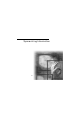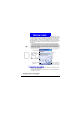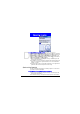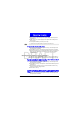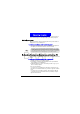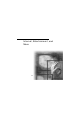User's Manual
89
Syncroniz ing Inform at ion
DRAFT
For more information about synchronizing using an infrared connection or
other connection types, see ActiveSync Help on your desktop computer.
ActiveSync errors
Whenever ActiveSync cannot successfully synchronize your information, it
displays an error on your Smartphone.
To view more inform ation about an Act iveSync error
• Press the Action button when the error text is displayed. ActiveSync will
then display more information about the error that occurred.
Ex changing files between Smart phone and desktop PC
With ActiveSync, you can exchange files between your Smartphone and desk-
top PC.
To exchange files between desktop PC to Smartphone
1. Connect your device to your desktop computer.
2. In ActiveSync, click
Explore. Windows Explorer will open the Mobile
Device window for your Smartphone.
3. In Windows Explorer, browse to the file that you want to copy on your
device or desktop computer.
4. Do one of the following:
• To copy the file to your Smartphone, right-click the file and click
Copy.
Place the cursor in the desired folder for your device, right-click, and click
Paste.
• To copy the file to your desktop computer, right-click the file and click
Copy. Place the cursor in the desired folder for your desktop computer,
right-click, and click
Paste.
Some types of errors can interfere with automatic synchronization. If you suspect
that a scheduled automatic synchronization has not occurred, you should attempt to
manually synchronize your information. Successfully completing manual synchroni-
zation will reset automatic synchronization. For more information, see the "Synchro-
nizing Information" section of ActiveSync H elp on your desktop computer.