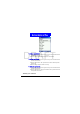User's Manual
Contacks, Calendar and Tasks
80
DRAFT
chronizing Information with another mobile device or a desktop computer
that has an infrared port and supports VCards and VCal.
To beam a contact
1.On the H ome screen, press the Programs soft key, select Contacts, and then
press the
Action button.
2.Select the contact to beam, press the M enu soft key, select Beam Contact,
and then press the
Action button. Align the infrared ports so that they are
unobstructed and within close range of each other, and press the
Beam soft
key.
Stat us i nformation will then be displayed, indicating the name of the devi ce
your Smartphone is beaming to, and whether the beaming process is pend-
ing, done, or has failed.
To beam an appointment
1.On the H ome screen, press the Programs soft key, select Calendar, and then
press the
Action button.
2.Select the appointment to beam, and press the Action button to open the
appointment.
3.Press the
M enu soft key, select Beam Appointment, and then press the
Action button.
4.Align the infrared ports so that they are unobstructed and within close range
of each other, and press the
Beam soft key.
Stat us i nformation will then be displayed, indicating the name of the devi ce
your Smartphone is beaming to, and whether the beaming process is pend-
ing, done, or has failed.
To receive beamed inform ation
1.On the H ome screen, press the Programs soft key, select M ore, select Acces-
sories
, and then press the Action button.
2.Select I nfrared Receive, and press the Action button.
3.Align the infrared ports so that they are unobstructed and within close range
of each other, and press the
Yes soft key to receive the information.
Your Smartphone can receive beamed files of any type, but some files may need to be
copied to your desktop computer for viewing.