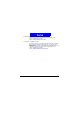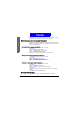User's Manual
Phone Book
40
Before sending a business card, you can specify the contents of the informa-
tion.
1. Scroll to
Info. setting and press Select.
2. Scroll to an item and press
Off or On. Only checked items will be included
in the business card.
Editing your business card
1. Enter Phone Book by pressing the right soft key in standby mode.
2. Scroll to
M y own card and press Select.
3. Scroll to
Edit and press Select.
4. Edit the contents of your business card. When finished, press
Save.
Erasing your business card
1. Enter Phone Book by pressing the right soft key in standby mode.
2. Scroll to
M y own card and press Select.
3. Scroll to
Erase and press Select.
4. Press
OK.
Fixed dial number
If your SI M card supports, you can use this function to restrict outgoing calls
only to the numbers (or the numbers that begin with the same digit(s)) on the
fixed dial list.
Activating Fix ed dial
1. Enter Phone Book by pressing the right soft key in standby mode.
2. Scroll to
Fixed dial number and press Select.
3. Press
On.
4. Enter your PI N 2 code and press
OK.
Adding new Fixed dial number
1. Enter Phone Book by pressing the right soft key in standby mode.
2. Scroll to
Fixed dial number and press Select.
3. Scroll to
N umber list and press Select.
4. Press
Select.
You need to enter PIN2 code to set up this function.
Note