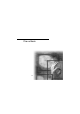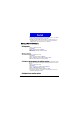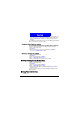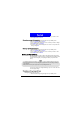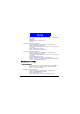User's Manual
Phone Book
38
2. Scroll to Caller group and press Select.
3. The Caller Group list will appear on the screen. Scroll to a caller group and
press
Select.
4. Press
Select.
5. Enter a new name of the Caller Group.
6. Press
OK.
Changing caller group ringtone
1. Enter Phone Book by pressing the right soft key in standby mode.
2. Scroll to
Caller group and press Select.
3. The Caller Group list will appear on the screen. Scroll to a caller group and
press
Select.
4. Scroll to
Ring tone and press Select.
5. Scroll to a desired ring tone and press
OK.
Changing caller group graphic
1. Enter Phone Book by pressing the right soft key in standby mode.
2. Scroll to
Caller group and press Select.
3. The Caller Group list will appear on the screen. Scroll to a caller group and
press
Select.
4. Scroll to
Graphic and press Select.
5. Press
On (display graphic) or Off (do not display graphic).
6. If
On is selected, scroll to View and press Select to view available graphics.
Scroll to a desired graphic and press
OK.
Miscellaneous settings
Personal number
If your SI M card supports, your phone number will be recognized and dis-
played here. Otherwise, you need to specify your phone number manu-
ally.You can specify up to 2 numbers.
Adding a personal number
1. Enter Phone Book by pressing the right soft key in standby mode.
2. Scroll to
Personal number and press Select.
3. Scroll to
Add and press Select.
4. Enter your name and phone number. When finished, press
OK.