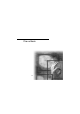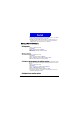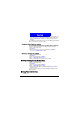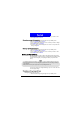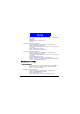User's Manual
Phone Book
34
up a recipient from Phone Book by pressing N ames) and press Send. If you
are not sure whether the recipient's phone supports business card format,
scroll to
Send as text and press Select. You can edit the contents before
sending it.
If you added notes to a Phone Book entry, only e-mail address will be attached
when you send the entry as a business card.
Assigning default phone num ber
If you have multiple phone numbers in a Phone Book entry, you can assign
one of these numbers as default number. This default number is dialed when
you make a call from the Phone Book or using the Speed Dial function.
1. Scroll to a Phone Book entry.
2. Press
D etail.
3. Scroll to the number you want to set as default and press
Options.
4. Scroll to
Set as default and press Select.
Changing the type of number
1. Scroll to a Phone Book entry.
2. Press
D etail.
3. Scroll to the number and press
Options.
4. Scroll to
Change type and press Select.
5. Scroll to a desired type for the number and press
Select.
Sending messages from Phone Book
To send a new message from Phone Book:
1. Scroll to a Phone Book entry.
2. Press
D etail.
3. Scroll to the number and press
Options.
4. Scroll to
Send message and press Select.
5. Compose the message. When finished, press
Options and then Select to
send the message.
For how to write a message, please refer to "Writing and sending new mes-
sages"on page 45.
Erasing Phone Book entry
Met hod 1