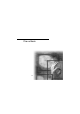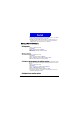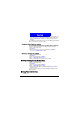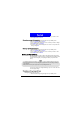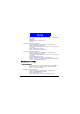User's Manual
33
Phone Book
You can add four types of notes to a Phone Book entry that is stores in the
phone memory.
1. Scroll to a Phone Book entry.
2. Press
D etail.
3. Scroll to the name (or number) and press
Options.
4. Scroll to
Add text and press Select:
•
N ote: Enter notes.
•
E-mail: Enter e-mail addresses.
•
Postal address: Enter postal addresses.
•
Web address: Enter the web addresses.
5. Scroll to a desired type and press
Select.
6. Enter the text and press
OK when finished.
Changing caller group
The Caller group function allows you to separate your Phone Book entries in
different groups. For details about the Caller group function, please refer to
"Setting up Caller Group"on page 37.
1. Scroll to a Phone Book entry.
2. Press
D etail.
3. Scroll to the name (or number) and press
Options.
4. Scroll to
Change group and press Select.
5. Scroll to a desired caller group and press
Select.
Sending an entry as business card
With this function, you can send the details of a Phone Book entry to another
person as a business card. If the recipient’s phone supports business card for-
mat, it can be saved as a new Phone Book entry.
1. Scroll to a Phone Book entry.
2. Press
D etail.
3. Scroll to the name (or number) and press
Options.
4. Scroll to
Send business card and press Select.
5. If the entry you selected has more than one phone number, scroll to one of
the followings and press
Select:
Send default number: Allows you to send the default number of the entry to
another person.
Send details: Allows you to send all phone numbers of the entry to another
person.
6. If you want to send the business card as a new message immediately, scroll
to
Send as SM S and press Select. Enter the number of the recipient (or pick