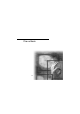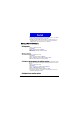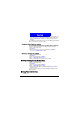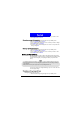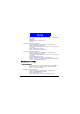User's Manual
Phone Book
32
2. Press Select.
3. Enter the name of the Phone Book entry you want to look for. You can also
enter only the beginning few letters of the name.
4. Press
OK, The entries that match the name (or contain the letters) you
entered will appear on the screen. You can also press
U P or D own in
standby mode to enter the phone book for searching.
Edit ing a Phone Book entry
Editing name
1. Scroll to a Phone Book entry.
2. Press
D etail.
3. Scroll to the name and press
Options.
4. Press
Select.
5. Edit the name and when finished, press
OK.
Editing num ber
1. Scroll to a Phone Book entry.
2. Press
D etail.
3. Scroll to the number and press
Options.
4. Scroll to
Edit in the menu that appears and press Select.
5. Edit the number and when finished, press
OK.
Adding new phone num ber to ex isting entries
You can store up to four different phone numbers under a Phone Book entry
that is stored in the phone memory(See "Selecting Phone Book memory"on
page 41).
1. Scroll to a Phone Book entry.
2. Press
D etail.
3. Scroll to the name (or number) and press
Options.
4. Scroll to
Add number and press Select.
5. Enter the new number and when finished, press
OK.
6. You will be prompted to select a type for the new number. Scroll to an
appropriate type and press
Select.
Adding notes to ex isting entries