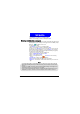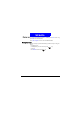User's Manual
Basic Operations
26
Entering Tex t
The phone provides several input methods that enable you to enter text in
Phone Book, write a message..., etc. You can also switch among these input
methods easily.
When you add a new entry to your Phone Book (see "Adding a Phone Book
entry"on page 31) or write a new message (see "Writing and sending new
messages"on page 45), the following text editor screen appears:
Selecting an input mode
1. Press key. Available input modes will appear on the screen.
2. Scroll to the desired input method and press
Select. The selected mode will
appear on the upper right corner of the screen.
•
abc mode: Allows you to enter lower case letters.
•
ABC mode: Allows you to enter upper case letters.
•
Abc mode: The first letter entered is automatically capitalized.
•
123 mode: Allows you to enter numbers.
•
T9 English: Allows you to enter text using T9 English input method.
•
Symbol: Allows you to enter punctuation marks and symbols.
Entering Latin characters and words
Entering characters and words using multi- tap input m ethods
1. Select
abc, ABC or Abc mode in the input mode selection menu.
Phone Book editor screen
Message editor screen
Remaining number of characters
available for input
Current input mode
If the content of message is longer than
160 characters, it will be split and sent via
several messages. The number of the split
messages is shown in the brackets here.