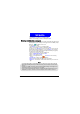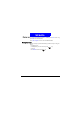User's Manual
25
Basic Operations
Receiving business card
When a new business card is received, new business card alert will be gener-
ated (depending on your sound profile setting) and the “Business card”
prompt will appear on the screen.
To read the new business card:
1. Press
D etail to go to the list of received business cards.
2. Scroll to the business card you want to read, press
Select for the following
options:
• Scroll to
V iew and press Select to view the business card.
• Scroll to
Save and press Select to save the new business card as a Phone
Book entry.
• Scroll to
D iscard and press Select to abort this business card without saving.
You can also edit and send your own business card(See "Your own business
card"on page 39) or send Phone Book entry to another person as business
card(See "Sending an entry as business card"on page 33).
Downloading operator logo
Operator logo download is an extra service. You can replace the operator
name shown on the screen with the new logo. When the operator logo is
received, “N ew operator logo” prompt will appear on the screen and your
phone alert will also be generated (depending on your sound profile setting).
Press
D etail to access the following options:
• Scroll to
Show and press Select to view the operator logo.
• Scroll to
Save and Select to replace the old logo with the new one.
• Scroll to
D iscard and Select to abort this logo without saving.
Downloading ring tone
Ring tone download is an extra service. When the ring tone is received, “ N ew
ringtone” prompt will appear on the screen and your phone alert will also be
generated (depending on your sound profile setting). Press
D etail to access
the following options:
• Scroll to a desired ring tone and press Select.
• Scroll to
Play and press Select to play the ring tone.
• Scroll to
Save and press Select to save as a profile.
• Scroll to
D iscard and press Select to abort this ring tone without saving.