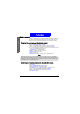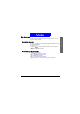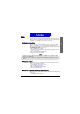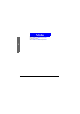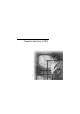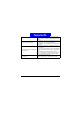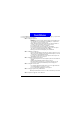User's Manual
The Main Menu
Media center
110
Media center
You can sort out and save the received multimedia objects in the Media center.
You can also select desired multimedia objects from the Media center and
insert them into the multimedia message that you are writing or editing.
Viewing the contents of the Media center
1. I n standby mode, press the left soft key.
2. Scroll to
M edia center and press Select.
3. Scroll to a multimedia folder you want to open and press
Select.
4. Scroll to a multimedia object you want to view and press
Select.
5. I f you select an image, it will appear on the screen. I f you select a melody or
voice, it will be displayed by your phone.
6. Press
Options to access the following:
•
D etail: View detail information of the file.
•
Rename: Change the file name.
•
D elete: Delete the file.
•
M emory info: Display the memory status of the Media center.
Inserting m ult imedia object s in multim edia msgs.
1. I n standby mode, press the left soft key.
2. Press
Select.
3. Scroll to
M ultimedia msgs. and press Select.
4. Press
Select and start to write/edit messages.
5. Press
Options, scroll to Insert object and press Select two times.
6. Scroll to a desired multimedia folder and press
Select.
7. Scroll to a desired multimedia object and press
Select.
8. Press Options, Select.
Multimedia messages, Voice recorder and Multimedia center share memory of total 504KB. It
will be allocated automatically by your phone. Therefore, the number of the multimedia objects
that can be stored in the multimedia center will depend on the memory size of the objects and
the remaining space of the multimedia center.
Note