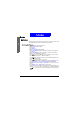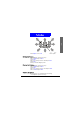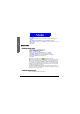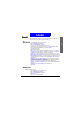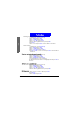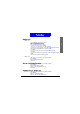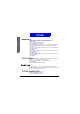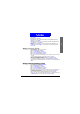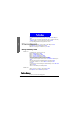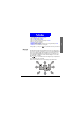User's Manual
The Main Menu
Ex tras
90
Extras
My Picture
My Picture allows you to draw your own pictures. The pictures can be stored
in the multimedia center and be inserted into your messages.
Creat ing My Picture
1. I n standby mode, press the left soft key.
2. Scroll to
Extras and press Select.
3. Press
Select.
4. Press
Options.
5. Scroll to
Picture size and press Select.
6. Press
Left or Right to determine the width of the picture (in pixels), and
press
D own.
7. Press
Left or Right to determine the height of the picture. Press Save.
8. Now you can start drawing your picture:
• Press key to switch among line mode (to draw lines), dot mode (to
make dots) or eraser mode (to erase lines and dots).
• Press key to change the thickness of line (when drawing lines) or size
of dot (when making dots).
• Press key to change the color of pen.
• You can also change the above drawing modes by pressing
Options, scroll-
ing to
Pen mode, Pen color, Pen size and Pen step and pressing OK.
• Press
Options, scroll to Z oom in (or Zoom out) to zoom in (or out) on the
picture.
• Press
Options, scroll to Clear screen to clear the screen.
• Press the arrows on the navigation key to draw a line in desired direction (in
line mode), or move the cursor to desired position (in dot mode) and press
key. You can also use the keys on the keypad to control the direction.