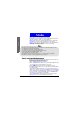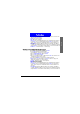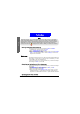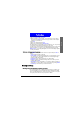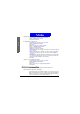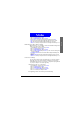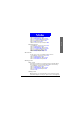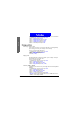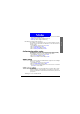User's Manual
The Main Menu
Message
52
• Detail info.: View the detail info. of the message.
Erasing all multim edia m essages
This function allows you to erase all messages in Inbox and Outbox.
1. I n standby mode, press the left soft key,
Select.
2. Scroll to
M ultimedia msgs. and press Select.
3. Scroll to
Erase all and press Select.
4. Scroll to
All inbox msgs. to erase all messages in Inbox. Scroll to All outbox
msgs.
to erase all messages in Onbox. Scroll to All msgs. to erase all mes-
sages in Inbox and Outbox.
Chatroom
The Chatroom function allows you to chat on-line with multiple members via
text messages. In a chat session, you can invite up to 4 members to your chat-
room and talk to each other simultaneously.
If someone else invites you to join his/her chatroom, you will be notified by a
chat message. Press
OK to join the chat.
Accepting an invitation to join a chatroom
If someone else invites you to join his/her chatroom, you will be notified by a
chat message.
1. Press
D etail, Select to enter the chatroom.
2. Press
Options, scroll to Open chatroom, press Select, press OK.
3. Enter your nickname and press
OK .
4. Enter your message and press
Options, Select. On the screen, your chat
messages follows the "> " symbol and your nickname, and the chat mes-
sages from other chat members follow the "< " symbol and their nicknames.
Opening a new chat session
Multimedia messages, Voice recorder and Multimedia center share memory of total 504KB. It
will be allocated automatically by your phone. Therefore, the number of the multimedia mes-
sages that can be stored in Inbox and Outbox will depend on the memory size of the multime-
dia messages you received(sent) and the remaining space of the Inbox/Outbox. When the
memory is full, the icon will appear on the screen to remind you to delete some multime-
Note