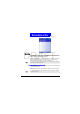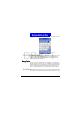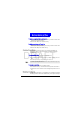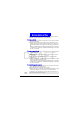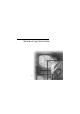User Manual
Contacks, Calendar and Tasks
78
DRAFT
been marked as low priority. Overdue tasks are displayed bold and red.
Completed tasks are displayed with the corresponding check box selected.
Using the Tasks list
To create a new task
1.On the H ome screen, press the Programs soft key, select M ore, select Tasks,
and then press the
Action button.
2.Select the Enter new task here field, enter the task, and then press the Action
button.
To mark a task as complete
1.On the H ome screen, press the Programs soft key, select M ore, select Tasks,
and then press the
Action button.
If you synchronize tasks with your desktop computer, completed tasks are removed
from your Smartphone after synchronization. They are then displayed in gray with a
strikethrough on your desktop computer.
When you create a new task on your Smartphone, you can synchronize tasks with your
desktop computer to keep your Tasks list up-to-date in both locations.
If you create a new task with a reminder on your desktop computer, you can synchro-
nize tasks with your Smartphone to hear the reminder on your Smartphone.