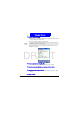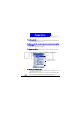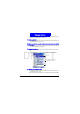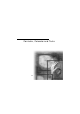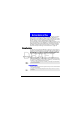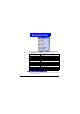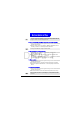User Manual
71
Contacks, Calendar and Tasks
DRAFT
3.Select the number to use, and press the Talk button.
To send an e- mail from a contact card
1.On the H ome screen, press the Programs soft key, select Contacts, and then
press the
Action button.
2.Select the contact to whom you want to send an e-mail message, and press
the
Action button to open the contact card.
3.Select the e-mail address, and press the Action button.
4.Enter a subject, press D own, and compose your message in the body text
field, and then press the
Send soft key.
To edit a contact
1.On the H ome screen, press the Programs soft key, select Contacts, and then
press the
Action button.
2.Select the contact to edit, and press the Action button to open the contact
card.
3.Press the
M enu soft key, select Edit, and then press the Action button.
4.Make the changes, and press the Done soft key.
Using contact card m enu options
Using the contact card menu options, you can quickly apply a speed dial or
voice tag to the contact, change the default method for communicating with
the contact, beam the contact card to another mobile device or a desktop com-
puter using infrared, delete the entire contact card, or edit the contact card
information.
To view contact card menu options
1.On the H ome screen, press the Programs soft key, select Contacts, and then
press the
Action button.
2.Select the contact to open, press the Action button, and then press the M enu
soft key.
The following table lists the contact card menu options and their functions.
Contact card menu
option
Function