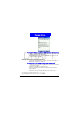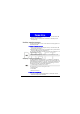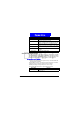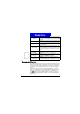User Manual
Messaging Feat ures
54
DRAFT
Receiving e- mail and SMS messages
You can receive e-mail messages through Inbox synchronization or by con-
necting to your e-mail server. You can then view all of your e-mail messages in
Inbox. When you connect to the e-mail server or synchronize I nbox with your
desktop computer, only the first .5 KB of each new message are downloaded
to Inbox on your Smartphone by default. If you are using an IM AP4 or POP3
server, only the first 1 KB of each new message is downloaded by default.
Only small attachments are downloaded and the original messages remain on
the e-mail server or your desktop computer. SMS messages that are sent to
you instantly appear in I nbox, and are not synchronized.
Opening m essages
E-mail and SMS messages that are sent to you are stored in Inbox.
To open a m essage
1.On the H ome screen, press the Programs soft key, select I nbox/SM S, and
then press the
Action button.
2.Select the message to open and press the Action button.
Receiving meeting request s
When you accept a meeting request that arrives in Inbox, the meeting will
immediately appear in Calendar on your Smartphone, and a message will be
sent back to the meeting organizer the next time you synchronize Inbox.
For more information about synchronizing Calendar, see "You can use the
infrared port on your Smartphone to send and receive (beam) calendar
appointments and contact cards between your Smartphone and Synchronizing
Information with another mobile device or a desktop computer that has an
infrared port and supports VCards and VCal." on page 79.
To accept a m eeting request
For more information about synchronizing Inbox, see "You can use the infrared port on
your Smartphone to send and receive (beam) calendar appointments and contact cards
If you want to create a contact card for the sender, press the Menu soft key, select Add
Sender to Contacts, and then press the Action button.