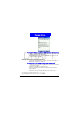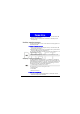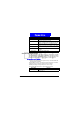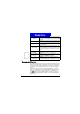User Manual
53
Messaging Feat ures
DRAFT
Save time when composing mail by inserting predefined text into your mes-
sages. You can edit the predefined text to create words or phrases that you fre-
quently use in messages.
To insert predefined tex t int o a m essage
1.On the H ome screen, press the Programs soft key, select I nbox/SM S, and
then press the
Action button.
2.Press the New soft key and, in the Subj or body text field, press the Menu
soft key, select
I nsert Text, and then press the Action button.
3.Select the predefined text to insert into your message and press the I nsert
soft key.
To edit your predef ined text messages
1.On the H ome screen, press the Programs soft key, select I nbox/SM S, and
then press the
Action button.
2.Press the Menu soft key, select Options, select Predefined Text, and then
press the
Action button.
3.Select and modify the text you want to change, and press the D one soft key.
Inserting voice recordings into m essages
Inserting a voice recording into a message is easy. Inserting a voice recording
is useful when you want to verbally explain information that is contained in
the message.
To insert a voice recording into a message
1.On the H ome screen, press the Programs soft key, select I nbox/SM S, and
then press the
Action button.
2.Press the
N ew soft key and, in the body text field, press the Menu soft key,
and then select
Insert Recording.
3.Press the Record soft key to start recording, and press the Stop soft key to
stop recording.
4.Press the
D one soft key to insert the recording into your message.
Only one voice recording at a time can be created. A new voice recording will replace
the prior recording.