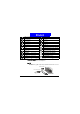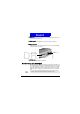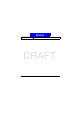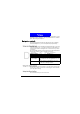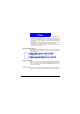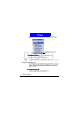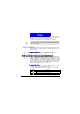User Manual
19
The Basics
DRAFT
• Select a recently-used program at the top of the screen, and then press the
Action button to open the program.
• Select an item in the center of the H ome screen, such as your next appoint-
ment, your e-mail/SMS information, or your profile type, and then press the
Action button to open the program or access the settings associated with the
item selected.
• Press the
Programs soft key to display the list of programs available on the
Smartphone, select a program, and then press the
Action button.
• Press the Contacts soft key to display the Contacts list, select a contact, and
then press the
Action button.
Using the Back butt on
Pressing the Back button navigates to the previous screen, or moves the cursor
back to delete one or more characters in a text field, similar to pressing "Back-
space" on a keyboard.
To backspace and rem ove one character in a tex t field
• Press the Back button.
To backspace and remove m ult iple characters in a tex t field
• Press and hold the Back button.
Using soft keys
There are two soft keys on the Smartphone, located directly below the display
screen. Each soft key performs the command displayed immediately above it
on the screen, making it easy to navigate around the Smartphone and to per-
form common commands.
Using menus
On many screens, the right soft key is labeled Menu. The Menu soft key dis-
plays a list of menu options that are relevant to the screen you are viewing.