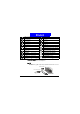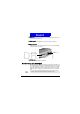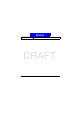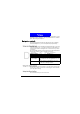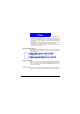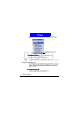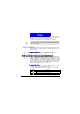User Manual
Get ting St arted
14
DRAFT
Installing ActiveSync
For instructions on installing ActiveSync on your desktop computer, see the
Smartphone Quick Start Card. ActiveSync is already installed on the Smart-
phone.
After the first synchronization, take a look at Calendar, Contacts, and Tasks
on the Smartphone. You will notice that your information has been copied to
the Smartphone. Disconnect the Smartphone from the desktop computer and
you are ready to go!
For more information about ActiveSync, see
"You can use the infrared port on
your Smartphone to send and receive (beam) calendar appointments and con-
tact cards between your Smartphone and Synchronizing Information with
another mobile device or a desktop computer that has an infrared port and
supports VCards and VCal." on page 79"
Where to find information
The following table is a guide to finding information to help you use the
Smartphone.
Make sure to install ActiveSync on your desktop computer before connecting the
Smartphone to the desktop computer.
Information about Source
Making a phone call Smartphone U ser's Guide: "Making a call" on page 28.
Programs on the Smartphone Smartphone User's Guide
Additional programs that can
be installed on the Smartphone
Smartphone Companion CD
Connecting to and synchroniz-
ing with a desktop computer
and/or a Microsoft Exchange
Server
Smartphone Quick Start Card or ActiveSync H elp on your desktop
computer
Text entry Smartphone User's Guide or Smartphone Quick Reference Card
Smartphone H ow-To informa-
tion on the Web
Smartphone Pocket Internet Explorer Favorites list
Last-minute updates and
detailed technical information
Readme files, located in the Microsoft ActiveSync folder on the
desktop computer.