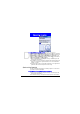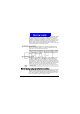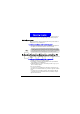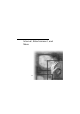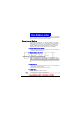User Manual
87
Syncroniz ing Inform at ion
DRAFT
2.Press the Menu soft key, select Options, select Schedule, and then press the
Action button.
3.Select the When not connected to my PC, synchronize with the server every
check box and select a length of time.
4.Press the Done soft key.
Synchronizing inform ation
This section provides an overview of the types of Outlook information you
can synchronize. By default, ActiveSync does not automatically synchronize all
types of Outlook information. Use ActiveSync options to turn synchroniza-
tion on and off for specific information types.
Synchronizing Inbox
When you select Inbox for synchronization in ActiveSync, e-mail messages are
synchronized as part of the general synchronization process. During synchro-
nization, the following events occur:
• Messages are copied from the Outlook Inbox folder on your desktop com-
puter, or from a Microsoft Exchange Server, to the Inbox folder on your
Smartphone.
• By default, when synchronizing Inbox information with your desktop com-
puter, you will receive only messages from the last three days and the first .5
KB of each new message. You can also choose to download file attachments.
• By default, when synchronizing Inbox information with a server, you will
receive only messages from the last three days and the first 500 bytes of each
new message.
• The messages on your Smartphone and on your desktop computer are
linked. When you delete a message on your Smartphone, it is deleted from
your desktop computer the next time you synchronize, and vice versa.
• Messages in subfolders in other e-mail folders in Outlook are synchronized
only if the folders have been selected for synchronization in Inbox on your
Smartphone.
Synchronizing Calendar
SMS messages are not received in Inbox through synchronization. Instead, they are sent
to your Smartphone by way of your service provider.