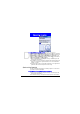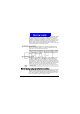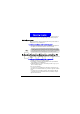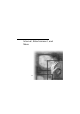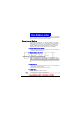User Manual
Syncroniz ing Inform at ion
86
DRAFT
3.Select PC Settings, and then press the Action button.
4.Select I nclude PC sync remotely when synchronizing, and then press the
Action button.
5.Under Connect To, select the appropriate computer name, and press the
D one soft key.
6.To start synchronization, press the Sync soft key.
To synchronize remotely with a server
1.On the H ome screen, press the Programs soft key, select ActiveSync, and
then press the
Action button.
2.Press the M enu soft key, select Options, and then press the Action button.
3.Select the information type to synchronize with the server, press the Action
button, select the S
ynchronize [I nformation type] check box, and then
press the
D one key.
Creating a server synchronization schedule
You can create a server synchronization schedule so that your information is
automatically synchronized with the server at time intervals that you specify.
To create a schedule to synchronize with a server when your Smart-
phone is connected t o a desktop computer
1.On the H ome screen, press the Programs soft key, select ActiveSync, and
then press the
Action button.
2.Press the M enu soft key, select Options, select Schedule, and then press the
Action button.
3.Select the When connected to my PC, synchronize with the server every
check box, and select a length of time.
4.Press the
D one soft key.
To create a schedule to synchronize with a server when your Smart-
phone is not connected t o a desktop computer (synchronize wire-
lessly)
1.On the H ome screen, press the Programs soft key, select ActiveSync, and
then press the
Action button.
To synchronize remotely with a desktop computer, it must be turned on.