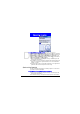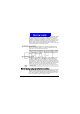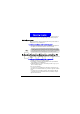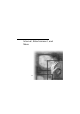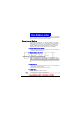User Manual
83
Syncroniz ing Inform at ion
DRAFT
After the installation is complete, the New Partnership Wizard helps you set
up a partnership between your Smartphone and your desktop computer and/
or a server so that you can start synchronizing information and customizing
your synchronization settings. Your first synchronization process will auto-
matically begin when you finish using the wizard. After the first synchroniza-
tion, you will notice that your Outlook information now appears on your
Smartphone.
To start and st op synchronization
1.On the H ome screen, press the Programs soft key, select ActiveSync, and
then press the
Action button.
2.To start synchronization, press the Sync soft key; to stop synchronization,
press the
Stop soft key.
Sett ing up Server ActiveSync
To prevent synchronization problems, select Synchronize with M icrosoft Mobile
Information Server and/or this desktop computer in the New Partnership Wizard
only if you are certain that your company is running Microsoft Mobile Information
Server 2002 or later and you know the server name. Otherwise, select Synchronize
with this desktop computer. For more information, contact your network adminis-
trator or service provider.
Connection status
Server synchronization
status
Desktop synchronization
status
Select to synchronize
via IR or change syn-
chronization settings
Select to connect and
synchronize