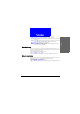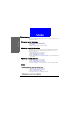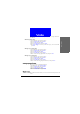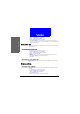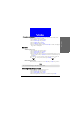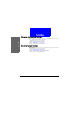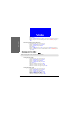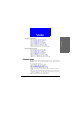User's Manual Part 3
The Main Menu
Phone setup
67
Changing wallpaper
Wallpaper is the background image that is displayed under standby mode.
You can change it whenever you like.
1. In standby mode, press the left soft key.
2. Scroll to Phone setup and press Select.
3. Scroll to Display and press Select.
4. Scroll to Wall paper and press Select.
5. Scroll to a desired wallpaper and press OK. If Off is selected, the wallpaper
image will not be displayed.
Key lock
Activating Key lock
1. In standby mode, press the left soft key.
2. Scroll to Phone setup and press Select.
3. Scroll to Key lock and press Select.
4. Scroll to Auto (the phone activates key lock automatically if there is no key
operation in 20 seconds) or Lock now (activate Key lock immediately) and
press Select.
In standby mode, you can activate key lock by pressing the left soft key and
then key. To temporarily unlock, press Unlock, key.
Deactivating Key lock
To deactivate Key lock function, scroll to Off and press OK in step 4 above.
Selecting default input mode
Here you can select a default input mode to use.
1. In standby mode, press the left soft key.
2. Scroll to Phone setup and press Select.
3. Scroll to Input mode and press Select.
4. Scroll to the input mode you want to set as default, and press OK.
You can still make emergency calls when keypad is locked.
Note