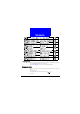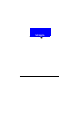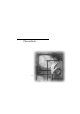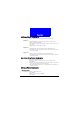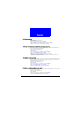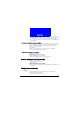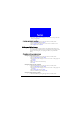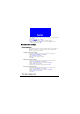User's Manual Part 2
31
Phone Book
4. Press Options and select Change.
5. Your Phone Book numbers will appear on the screen. Pick up a new num-
ber by pressing Select.
Erasing speed dial number
1. Enter Phone Book by pressing the right soft key in standby mode.
2. Scroll to Speed Dial and press Select.
3. On the speed dial list that appears, scroll to choose a number to erase.
4. Press Options and select Erase.
Setting up Caller Group
You can place your Phone Book entries under different Caller Groups and
give each Caller Group different ringtone, backlight and screen graphic. When
you have an incoming call, you can judge the caller by its specific Caller
Group.
Changing caller group settings
Changing caller group name
1. Enter Phone Book by pressing the right soft key in standby mode.
2. Scroll to Caller Group and press Select.
3. The Caller Group list will appear on the screen. Scroll to a caller group and
press Select.
4. Press Select.
5. Enter a new name of the Caller Group.
6. Press OK.
Changing caller group ringtone
1. Enter Phone Book by pressing the right soft key in standby mode.
2. Scroll to Caller Group and press Select.
3. The Caller Group list will appear on the screen. Scroll to a caller group and
press Select.
4. Scroll to Ring Tone and press Select.
5. Scroll to a desired ring tone and press OK.
Changing caller group graphic
1. Enter Phone Book by pressing the right soft key in standby mode.