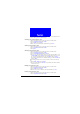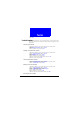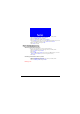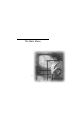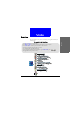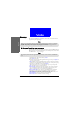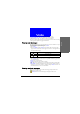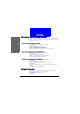User's Manual Part 2
33
Phone Book
With the business card function, you can edit your personal information and
send it to other person via a short message.
Creating your own business card
1. Enter Phone Book by pressing the right soft key in standby mode.
2. Scroll to My Own Card and press Select.
3. Scroll to Edit and press Select.
4. Enter your personal information. When finished, press Save.
Viewing your business card
1. Enter Phone Book by pressing the right soft key in standby mode.
2. Scroll to My Own Card and press Select.
3. Press Select.
Sending your business card
1. Enter Phone Book by pressing the right soft key in standby mode.
2. Scroll to My Own Card and press Select.
3. Scroll to Send My Own Card and press Select.
4. If you want to send the business card as a new message immediately, scroll
to Send as SMS and press Select. Enter the number of the recipient (or pick
up a recipient from Phone Book by pressing Names) and press Send.
If you want to edit the business card before sending it, scroll to Send as text
and press Select.
Before sending a business card, you can specify the contents of the informa-
tion.
1. Scroll to Info. setting and press Select.
2. Scroll to an item and press Off or On. Only checked items will be included
in the business card.
Editing your business card
1. Enter Phone Book by pressing the right soft key in standby mode.
2. Scroll to My Own Card and press Select.
3. Scroll to Edit and press Select.
4. Edit the contents of your business card. When finished, press Save.
Erasing your business card
1. Enter Phone Book by pressing the right soft key in standby mode.
2. Scroll to My Own Card and press Select.