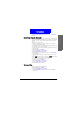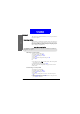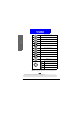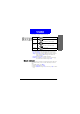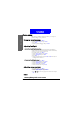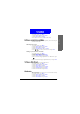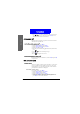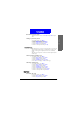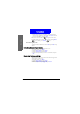User's Manual Part 2
59
The Main Menu
Phone setup
1. In standby mode, press Menu.
2. Scroll to Phone setup and press Select.
3. Scroll to Clock and press Select.
4. Press On (to show clock) or Off (to hide clock).
Setting up current time and date
Before you can use the clock of your phone, you need to setup cur-
rent time and date first.
Selecting time zone
1. In standby mode, press Menu.
2. Scroll to Phone setup and press Select.
3. Scroll to Clock and press Select.
4. Scroll to Local time zone and press Select.
5. Press or to scroll to your time zone and press Save.
Setting up current time and date
1. In standby mode, press Menu.
2. Scroll to Phone setup and press Select.
3. Scroll to Clock and press Select.
4. Scroll to Time and date and press Select.
5. Enter current date using alphanumeric keys. When done, press
.
6. Enter current time using the alphanumeric keys and press Save.
Setting up date format
Here you can select a preferred date format.
1. In standby mode, press Menu.
2. Scroll to Phone setup and press Select.
3. Scroll to Clock and press Select.
4. Scroll to Time and date and press Select.
5. Scroll to Date Format and press Select.
6. Scroll to desired format and press OK.
World clock
The world clock function allows you to view current time of major
cities in the world.
1. In standby mode, press Menu.
2. Scroll to Phone setup and press Select.
3. Scroll to Clock and press Select.
4. Scroll to World Clock and press Select.