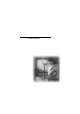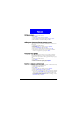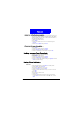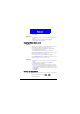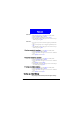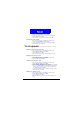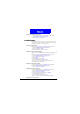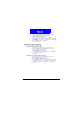User's Manual Part 1
31
Phone Book
Erasing your business card
1. Enter Phone Book by pressing Names in standby mode.
2. Scroll to My Own Card and press Select.
3. Scroll to Erase and press Select.
Fixed dial number
If your SIM card supports, you can use this function to restrict
outgoing calls only to the numbers (or the numbers that begin
with the same digit(s)) on the fixed dial list.
Activating Fixed dial
1. Enter Phone Book by pressing Names in standby mode.
2. Scroll to Fixed dial number and press Select.
3. Scroll to On and press OK.
4. Enter your PIN 2 code and press OK.
Adding new Fixed dial number
You need to activate Fixed dial before adding new Fixed dial num-
ber.
1. Enter Phone Book by pressing Names in standby mode.
2. Scroll to Fixed dial number and press Select.
3. Scroll to View and press Select.
4. Press Options.
5. Scroll to Add and press Select.
6. Enter your PIN 2 code and press OK.
7. Enter the name of the fixed dial number. Press OK.
8. Enter the number. Press OK.
Viewing Fixed dial number
1. Enter Phone Book by pressing Names in standby mode.
2. Scroll to Fixed dial number and press Select.
3. Scroll to View and press Select.
Editing Fixed dial number
1. Enter Phone Book by pressing Names in standby mode.
2. Scroll to Fixed dial number and press Select.
3. Scroll to View and press Select.
4. Scroll to a Fixed dial number and press Options.
5. Scroll to Edit and press Select.
6. Enter your PIN2 code and press OK.
7. Edit the name and number. When finished, press OK.
Erasing Fix dial number