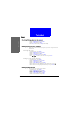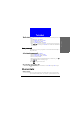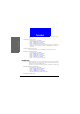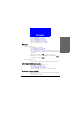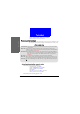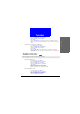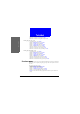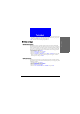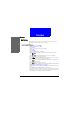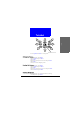User Manual Part 2
The Main Menu
Phone setup
66
and setup the duration of time (timeout period) before the animation is dis-
played.
Activating screen saver
1. In standby mode, press Menu.
2. Scroll to Phone setup and press Select.
3. Scroll to Display and press Select.
4. Scroll to Screen saver and press Select.
5. Scroll to an animation and the animation will appear in a few seconds. Press
OK to select current animation. Otherwise, press Back to select another
animation.
Deactivating Screen saver
To deactivate Screen saver, scroll to Off and press OK in step 5 above.
Setting up timeout period
1. In standby mode, press Menu.
2. Scroll to Phone setup and press Select.
3. Scroll to Display and press Select.
4. Scroll to Screen saver and press Select.
5. Scroll to Timeout and press Select.
6. Scroll to a desired period and press OK.
Standby logo
With this function, you can use a favorite picture (or pictures you draw with
My Picture function, see "My Picture"on page 72 for details) as the logo that is
displayed on the screen in standby mode.
The name of your operator on the screen will be replaced by the standby logo.
Showing/hiding standby logo
1. In standby mode, press Menu.
2. Scroll to Phone setup and press Select.
3. Scroll to Display and press Select.
4. Scroll to Standby logo and press Select.
5. Press On (to show logo) or Off (to hide logo).
Selecting standby logo