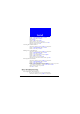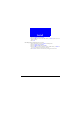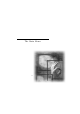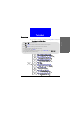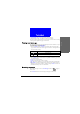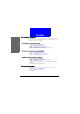Phone Book 1. Enter Phone Book by pressing Names in standby mode. 2. Scroll to Fixed dial number and press Select. 3. Scroll to View and press Select. 4. Press Options. 5. Scroll to Add and press Select. 6. Enter your PIN 2 code and press OK. 7. Enter the name of the fixed dial number. Press OK. 8. Enter the number. Press OK. Viewing Fixed dial number 1. Enter Phone Book by pressing Names in standby mode. 2. Scroll to Fixed dial number and press Select. 3. Scroll to View and press Select.
Phone Book 2. Scroll to Option and press Select. 3. Scroll to Memory and press Select. 4. Scroll to SIM if you want to use SIM memory, or Phone if you want to use phone memory. 5. Press OK. Checking Phone Book memory status 1. Enter Phone Book by pressing Names in standby mode. 2. Scroll to Option and press Select. 3. Scroll to Memory status and press Select. 4. Scroll to SIM if you want to check the status of SIM memory, or Phone if you want to check the status of phone memory. 5. Press OK.
The Main Menu 36
The Main Menu Overview The main menu of your phone is accessed by pressing Menu in standby mode. To navigate in the Main Menu or Press or Select to view the contents of the menu or select an option. Press or Exit to return to previous menu or abort selection. Overview Press to scroll the menu. You can also navigate using the quick access keys: 1. In standby mode, press Menu. 2. Press the quick access keys. For example, to go to Dialed Calls, press See Appendix for the quick access keys. .
The Main Menu Message The options in the Message menu allow you to write, send and receive messages and setup message settings. Message Note Before you can use Message functions, make sure that related message settings has been configured properly. (Depending on your operator, the settings may have already been programmed on the SIM card). Refer to "Message settings"on page 43 for details.
The Main Menu • Insert sound: Insert sound effect into the message. • Insert melody: Insert a ring tone melody into the message. 4. If the message is sent, copy will be stored in your Outbox. You can also send a message from message templates. Please refer to "Sending a message from templates"on page 42 for details. The draft and sent messages are automatically stored in the Outbox. To open the Outbox and check these messages: 1. In standby mode, press Menu, Select. 2. Scroll to Outbox and press Select.
The Main Menu Viewing received messages Message The messages you received are stored in the Inbox. To open Inbox and view received messages: 1. In standby mode, press Menu, Select. 2. Press Select. A list of received messages will appear on the screen. The icon that appears in front of a message indicates the status of the message.
The Main Menu • Open Chatroom: Open a new chatroom session with the sender of current message. You can also add other members to the chatroom. Chatroom Opening a new chat session 1. In standby mode, press Menu, Select. 2. Scroll to Chatroom and press Select. 3. Enter the number of chat member, or pick a member from your Phone Book by pressing Names. Repeat this step if you want to invite multiple members to your chatroom. 4. Press OK. Enter your nickname and press OK.
The Main Menu Customizing templates Templates are frequently used phrases pre-stored in phone memory. When writing a message, you can insert them into your message directly. You can also customize your own templates. Message Customizing message template 1. In standby mode, press Menu, Select. 2. Scroll to Template and press Select. 3. Scroll to an empty template and press Select. 4. Scroll to Edit template and press Select. 5. Write the contents of the template. When done, press Save.
The Main Menu Message settings Configuring message setting profiles Using the profile on your SIM card 1. In standby mode, press Menu, Select. 2. Scroll to Profile and press Select. 3. Press OK. Configuring a new profile 1. In standby mode, press Menu, Select. 2. Scroll to Profile and press Select. 3. Scroll to an empty profile and press OK. 4. Scroll to Customize and press Select. 5. Complete following settings: • Name: Enter a name for this profile. • Center number: Enter the message center number.
The Main Menu Depending on your operator, the voice mailbox number may have already been programmed on the SIM card and your phone can detect it automatically. Otherwise, you have to enter it following the steps below: 1. In standby mode, press Menu, Select. 2. Scroll to Voice mail and press Select. 3. Enter the voice mailbox number and press Save.
The Main Menu • GSM first: Send messages via GSM network first. If GSM network is not available, send messages via GPRS. • GPRS first: Send messages via GPRS first. If GSM network is not available, send messages via GSM network. • GSM only: Send messages via GSM network only. • GPRS only: Send messages via GPRS only. The messages you received and the copy of your sent messages are stored in the memory in your phone and on the SIM card. You can check the status of the memory here. 1.
The Main Menu Setting up cell broadcast topics Message You can edit cell broadcast topics in the topics list. 1. In standby mode, press Menu, Select. 2. Scroll to Cell broadcast and press Select. 3. Scroll to Topic and press Select. 4. Scroll to the topic you want to edit. 5. Edit the topic. When done, press Save. Sending message service commands With this function you can edit and send certain service commands to your operator to perform certain operations.
The Main Menu Call Meter The options in the Call Meter menu allow you to easily manage your phone call records. 1. In standby mode, press Menu. 2. Scroll to Call meter and press Select. 3. Press Select. The list of missed calls will appear on the screen. Each call record is represented by the name of the caller. If the caller can not be found in your Phone Book, or the number is unknown, No Number will appear. 4.
The Main Menu • Save: Save this record to Phone Book. Erasing all call records Call Meter 1. In standby mode, press Menu. 2. Scroll to Call meter and press Select. 3. Scroll to Erase all and press Select. 4. Press OK again to confirm deletion. Viewing call time information You can check the duration of your phone calls with this function. The information includes the duration of the last call, all calls, received calls and dialed calls. To view call time information: 1. In standby mode, press Menu. 2.
The Main Menu 2. Scroll to Call meter and press Select. 3. Scroll to Call Cost and press Select. 4. Scroll to Last call or All calls and press Select. Clearing call cost Call Meter 1. In standby mode, press Menu. 2. Scroll to Call meter and press Select. 3. Scroll to Call Cost and press Select. 4. Scroll to Clear cost and press Select. 5. Enter your PIN2 code and press OK. Viewing remaining call cost credit Call cost credit is used to limit the cost of your call.
The Main Menu Viewing GPRS related information GPRS data Call Meter GPRS data counter The GPRS data counter provides information about the size of data you sent/ received via GPRS. 1. In standby mode, press Menu. 2. Scroll to Call meter and press Select. 3. Scroll to GPRS data counter and press Select. 4. Scroll to an item below and press Select to view corresponding information: Last sent: Display the total size of data you last sent. Last received: Display the total size of data you last received.
The Main Menu 1. In standby mode, press Menu. 2. Scroll to Call meter and press Select. 3. Scroll to GPRS connection time and press Select. 4. Scroll to Clear timer and press Select. The Incall count function automatically counts the time or cost and displays such information on the screen when you are on a call. 1. In standby mode, press Menu. 2. Scroll to Call meter and press Select. 3. Scroll to Incall count and press Select. 4.
The Main Menu Call Feature The options in the Call Feature menu allows you to access advanced call features. Call Feature Note Some of the call features described in this section are operator dependent. Please consult your operator for availability. Call divert If for any reason you can not answer a call, you can activate the call divert function to direct incoming calls to a specific phone number. If Call divert function is activated, the icon will appear on the screen.
The Main Menu Inquiring status To inquire the service status of specific call divert function, scroll to Status and press Select in step 6 above. To activate call divert function for vioce calls: 1. In standby mode, press Menu. 2. Scroll to Call feature and press Select. 3. Press Select. 4. Scroll to Fax calls (to divert Fax calls) or Data calls (to divert data calls) and press Select. 5. Press Select. 6. Enter the designated number and press OK, or press Names to pick up the number from your Phone Book.
The Main Menu 3. Scroll to Call waiting and press Select. 4. Scroll to On and press Select. Deactivating call waiting Call Feature To cancel call waiting, scroll to Off and press Select in step 4 above. Inquiring status To inquire the service status of call waiting function, scroll to Status and press Select in step 4 above. Call barring With Call barring function, you can bar (restrict) incoming and outgoing calls under certain conditions.
The Main Menu To deactivate barring of outgoing calls, scroll to Off and press Select in step 7 above. Inquiring status Barring incoming calls To bar incoming calls: 1. In standby mode, press Menu. 2. Scroll to Call feature and press Select. 3. Scroll to Call barring and press Select. 4. Scroll to Incoming calls and press Select. 5. Scroll to a desired barring condition: • When roaming: bar all incoming calls when roaming. • All calls: bar all incoming calls. 6. Press Select. 7. Press Select. 8.
The Main Menu Changing network code Call Feature 1. In standby mode, press Menu. 2. Scroll to Call feature and press Select. 3. Scroll to Call barring and press Select. 4. Scroll to Change password and press Select. 5. Enter your network code and press OK. 6. Enter new network code and press OK. 7. Enter new network code again to confirm. Press OK. Showing/hiding your number Depending on the your operator, you may choose to show or hide your number when making a call.
The Main Menu Anykey answer Auto redial If this function is activated, your phone redials the number automatically when your attempt to make a call fails. 1. In standby mode, press Menu. 2. Scroll to Call feature and press Select. 3. Scroll to Auto redial and press On (to activate) or Off (to deactivate). Speed dialing You can activate/deactivate speed dialing function here. 1. In standby mode, press Menu. 2. Scroll to Call feature and press Select. 3.
The Main Menu Call Feature 6. Open the software program on the computer and answer the call. The icon (the next call is set as Fax call) or (the next call is set as data call) will appear on the screen. To receive voice calls after the data or fax call: 1. In standby mode, press Menu. 2. Scroll to Call feature and press Select. 3. Scroll to Next call and press Select. 4. Scroll to Voice and press OK. Talk and Fax To turn on/off the talk and fax function: 1. In standby mode, press Menu. 2.
The Main Menu Sound The options in the Sound menu allows you to setup the sound settings of your phone. Sound profile is a combination of sound settings. Your phone provides 6 preconfigured sound profiles and you can select one that fits your circumstances to use. For example, in a meeting, you can select to use the Meeting profile. You can also configure these profiles according to your preferences.
The Main Menu Sound 6. The following options are available. Scroll to each option and press Select to customize. • Ringing volume: Scroll to a desired ringing volume and press OK. 5 volume levels are available. • Ringing tone: Scroll to a desired ringing tone and press OK. There are 30 built-in ringing tomes and 5 ringing tones you can compose by yourself (see "Composing your ringing tones"on page 60 for how to compose a ringing tone).
The Main Menu 4. The ringing tone editor screen appears. Press an appropriate key to insert symbols. Please see the table below for the mapping of keys and symbols. Press this key... To... Insert a C sharp note. Sound Insert a D sharp note. Insert an E sharp note. Insert an F sharp note. Insert a G sharp note. Insert an A sharp note. Insert a B sharp note. Increase the length of selected note/rest. Move the note one octave up. Decrease the length of selected note/rest. Move the note one octave down.
The Main Menu When selecting a note, inserting a note, moving selected note up/down or changing the length of the note, corresponding tone is played. Note You can insert up to 126 symbols in one ringing tone. Sound For example, to get the melody on the left: 1st symbol 2nd symbol 3rd symbol 4th symbol Press to get a F sharp note. Press to get a G sharp note. Press three times to increase length. Press to get a D sharp note. Press four times to decrease length. Press to insert a rest. 5.
The Main Menu Phone setup The options in the Phone Setup menu allows you to setup the phone according to your preferences. Phone setup Changing menu language 1. In standby mode, press Menu. 2. Scroll to Phone setup and press Select. 3. Press Select. 4. Scroll to preferred language and press Select. Adjusting backlight Adjusting backlight duration This option allows you to change the duration of backlight in standby mode. Note that longer backlight consumes more battery power.
The Main Menu Clock Showing/hiding clock on the screen Phone setup 1. In standby mode, press Menu. 2. Scroll to Phone setup and press Select. 3. Scroll to Clock and press Select. 4. Press On (to show clock) or Off (to hide clock). Setting up current time and date Before you can use the clock of your phone, you need to setup current time and date first. Selecting time zone 1. In standby mode, press Menu. 2. Scroll to Phone setup and press Select. 3. Scroll to Clock and press Select. 4.
The Main Menu World clock Auto power off If this function is activated, your phone can be switched off automatically at the specified time. Activating Auto power off 1. In standby mode, press Menu. 2. Scroll to Phone setup and press Select. 3. Scroll to Auto power off and press Select. 4. Scroll to On and press OK. 5. Enter the power off time using alphanumeric keys. When done, press 6. Press or to select desired repeat type. 7. Press Save. The icon will appear on the screen. .
The Main Menu and setup the duration of time (timeout period) before the animation is displayed. Activating screen saver Phone setup 1. In standby mode, press Menu. 2. Scroll to Phone setup and press Select. 3. Scroll to Display and press Select. 4. Scroll to Screen saver and press Select. 5. Scroll to an animation and the animation will appear in a few seconds. Press OK to select current animation. Otherwise, press Back to select another animation.
The Main Menu Phone setup 1. In standby mode, press Menu. 2. Scroll to Phone setup and press Select. 3. Scroll to Display and press Select. 4. Scroll to Standby logo and press Select. 5. Scroll to Update logo and press Select. 6. Scroll to a desired category and press Select. 7. Scroll to a desired picture and press Select. Key lock Activating Key lock 1. In standby mode, press Menu. 2. Scroll to Phone setup and press Select. 3. Scroll to Key lock and press Select. 4.
The Main Menu 2. Scroll to Phone setup and press Select. 3. Scroll to Restore factory settings and press Select. 4. Enter your phone code and press OK. Phone setup Phone security settings The security settings deal with security codes of your phone. With these codes, you can protect your phone from being accidentally used by another person. About security codes Network Code: The code for accessing your operator's network. You can get such code from your operator.
The Main Menu Phone setup 1. In standby mode, press Menu. 2. Scroll to Phone setup and press Select. 3. Scroll to Security and press Select. 4. Press Select. 5. Scroll to Phone code and press On (to activate) or Off (to deactivate). 6. Enter your phone code (the default phone code is 12345678) and press OK. Activating/deactivating SIM lock 1. In standby mode, press Menu. 2. Scroll to Phone setup and press Select. 3. Scroll to Security and press Select. 4. Press Select. 5.
The Main Menu 6. Enter the old PIN2 code and press OK. 7. Enter the new PIN2 code and press OK. 8. Enter the new PIN2 code again and press OK. Changing phone code Phone setup 1. In standby mode, press Menu. 2. Scroll to Phone setup and press Select. 3. Scroll to Security and press Select. 4. Scroll to Change code and press Select. 5. Scroll to Phone code and press Select. 6. Enter the old Phone code and press OK. 7. Enter the new Phone code and press OK. 8. Enter the new Phone code again and press OK.
The Main Menu • On: Activate the closed user group function and specify a closed user group. You will be prompted to enter the number of the closed user group. The number is available from your system operator. • Off: deactivate the closed user group function. Network selection Your phone provides 2 network selection modes: Automatic and Manual. Your phone automatically selects the network of your operator in Automatic mode.
The Main Menu Extras My Picture Extras My Picture allows you to draw your own pictures. You can use them as standby logo and insert them into your messages. Creating My Picture 1. In standby mode, press Menu. 2. Scroll to Extras and press Select. 3. Press Select. 4. Scroll to an empty picture and press Select. 5. Press Select. 6. Press Options. 7. Scroll to Picture size and press Select. 8. Press or to determine the width of the picture (in pixels), and press . 9.
The Main Menu Extras Make a dot in dot mode 11. Press Options and Select to save the picture. Editing My Picture 1. In standby mode, press Menu. 2. Scroll to Extras and press Select. 3. Press Select. 4. Scroll to the picture you want to edit and press Select. 5. Press Select. 6. Now you can start editing the picture. Erasing My Picture 1. In standby mode, press Menu. 2. Scroll to Extras and press Select. 3. Press Select. 4. Scroll to the picture you want to erase and press Select. 5.
The Main Menu Extras 2. Scroll to Extras and press Select. 3. Press Select. 4. Scroll to the picture you want to send and press Select. 5. Scroll to Send and press Select. 6. Press Options, Select. 7. Enter recipient’s number, or press Names to pick up a recipient from your Phone Book. 8. Press Send. Alarm clock Activating alarm clock 1. In standby mode, press Menu. 2. Scroll to Extras and press Select. 3. Scroll to Alarm clock and press Select. 4. Scroll to On and press OK. 5.
The Main Menu • Time: enter the time of the event using alphanumeric keys. Press • Note type: Press or to select a type for this note. Press . . Viewing note Viewing today’s note 1. In standby mode, press Menu. 2. Scroll to Extras and press Select. 3. Scroll to Calendar and press Select. 4. Press Select. 5. Scroll to a note and press Select. 6. Press Select to view the details of selected note. Viewing notes on a specific date 1. In standby mode, press Menu. 2. Scroll to Extras and press Select. 3.
The Main Menu 4. Scroll to View all notes and press Select. 5. Scroll to a note and press Select. 6. Press Select to view the details of selected note. Editing note Extras 1. Scroll to the note you want to edit and press Select. 2. Scroll to Edit and press Select. 3. Edit the note. When done, press Save. Erasing note Method 1 Method 2 1. In standby mode, press Menu. 2. Scroll to Extras and press Select. 3. Scroll to Calendar and press Select. 4. Scroll to Erase notes and press Select.
The Main Menu Copying a note to another date 1. Scroll to the note you want to copy and press Select. 2. Scroll to Copy and press Select. 3. Enter the date using alphanumeric keys. 4. Press OK. 1. Scroll to the note you want to copy and press Select. 2. Scroll to Send note and press Select. 3. You can send the note in two types: • Scroll to Send as SMS to send the note as a short message. The recipient who uses compatible phone will receive the message as a calendar note. Press Select.
The Main Menu 5. Enter the date using alphanumeric keys and press OK. Account book Extras The Account book of your phone helps you to track your income and expenses records easily. You can also get a balance result of all your accounting records or records in a specific month. Creating an accounting record 1. In standby mode, press Menu. 2. Scroll to Extras and press Select. 3. Scroll to Calendar and press Select. 4. Scroll to Account book and press Select. 5. Press Select. 6.
The Main Menu Press Select to view the details of the record. Viewing results of accounting records Editing accounting record 1. Scroll to the accounting record you want to edit and press Select. 2. Scroll to Edit and press Select. 3. Edit the accounting record. When done, press Save. Erasing accounting record Method 1 1. In standby mode, press Menu. 2. Scroll to Extras and press Select. 3. Scroll to Calendar and press Select. 4. Scroll to Account book and press Select. 5.
The Main Menu Extras Enter the year and month using alphanumeric keys and press OK. Press Delete. • To erase all records at once, scroll to All at once and press Select. Press Yes. • To let the phone erase accounting records automatically, scroll to Auto erase and press Select. Scroll to a desired time period and press OK. Method 2 1. Scroll to the note you want to erase and press Select. 2. Scroll to Erase and press Select. Playing Games Your phone provides 5 interesting games. To play a game: 1.
The Main Menu Bingo Press this key to cross out a number Press or to view your phone’s table. Insect shooting Fire at the insects that fly over your gun to get money and extension of time. The game is over if you can’t get any bug in 60 seconds or when time is up. Press key to move the gun to the left, key to the right and 81 Extras This game is played by two players (you and your phone). Each player assigns 25 non-repeated numbers (1~25) in each cell in a 5-column x 5-row table.
The Main Menu key to fire. The second shot can not be fired until the first shot gets the insect or disappears on the screen. Extras Your money Remaining time Tank destroyer Destroy enemy tank using the gun of your tank. You tank is located on the left part of the screen and enemy tank on the right. Consider the wind direction and speed before shooting. Press key and key to adjust the range of your gun, key and key to adjust angle, and to fire. The game is over if you get shot by enemy tank.
The Main Menu and or key to view the result. Press key to view the score of all players. The player that gets the highest score wins the play. Press any key to start the next play. A game consists of 25 plays. You can use this function to perform simple calculations and covert currencies. Using calculator 1. In standby mode, press Menu. 2. Scroll to Extras and press Select. 3. Scroll to Calculator and press Select. 4. Enter numbers using alphanumeric keys. 5. Press key to perform operations.
The Main Menu Extras 4. Scroll to Exchange rate and press Select. 5. Press Select. 6. Enter the exchange rate of foreign unit expressed in domestic unit using alphanumeric keys and press OK. 7. Scroll to Domestic unit expressed in foreign unit and press OK. 8. Enter the exchange rate of domestic unit expressed in foreign unit using alphanumeric keys and press OK. Performing currency exchange 1. In standby mode, press Menu. 2. Scroll to Extras and press Select. 3. Scroll to Calculator and press Select.
The Main Menu 7. Press Stop to stop timing. 8. Press Options and you can do the following: • Press Select to start the timer again. • Save the timing record. Scroll to Save. Enter the name of the record and press OK. • Scroll to Reset and press Select to reset timer. Extras Viewing timing records 1. In standby mode, press Menu. 2. Scroll to Extras and press Select. 3. Scroll to Stopwatch and press Select. 4. Scroll to View times and press Select. 5.
The Main Menu WAP Service WAP Service The WAP Service allows you to access mobile Internet information via your operator using the WAP (Wireless Application Protocol) technology. For example, you can browse weather reports, parking information and on-line banking services. The WAP settings must be configured before you can use the WAP service. See "Configuring WAP profiles"on page 88 for details. Browsing the Internet Going to your homepage 1. In standby mode, press Menu. 2.
The Main Menu 87 WAP Service To erase a bookmark, scroll to a bookmark and press Select, then scroll to Erase and press Select two times. • Open link (appears when you selected a link in the browser): Scroll to this option and press Select to open selected link. • Add bookmark: Scroll to this option and press Select to bookmark current page. • Go to Address: Go to another page by entering the address. Scroll to this option and press Select. Enter the address and press OK.
The Main Menu Configuring WAP profiles WAP Service You can configure up to 5 sets of WAP settings. Each set of WAP settings is called a WAP profile. The WAP profile may have already been programmed on your SIM card after you subscribe the WAP service to your system so you can access mobile Internet immediately. Otherwise, you need to configure the settings manually. Please contact your system operator for details.
The Main Menu Username: Enter the username. Password: Enter the password. The setup is complete. Now you are ready to access the mobile Internet. WAP Service Selecting and activating a WAP profile If you have multiple WAP profiles for different operators, you can use this function to select one to use. 1. In standby mode, press Menu. 2. Scroll to WAP service and press Select. 3. Scroll to Profiles and press Select. 4. Scroll to a desired profile and press Select. Editing a WAP profile 1.
The Main Menu My shortcut You can put 9 most frequently used functions in My Shortcut so you can access them quickly and easily. My shortcut Using My shortcut 9 frequently used functions are already pre-programmed in My shortcut and you can use them directly. To use the pre-programmed shortcut items: 1. In standby mode, press Menu. 2. Scroll to My shortcut and press Select. 3. Scroll to the item you want and press Select. Customizing My shortcut To customize My Shortcut: 1. In standby mode, press Menu.
Appendix
Appendix Menu
Appendix Quick Reference Menu To go to this item Inbox Press these keys Menu Select Select Outbox Menu Select Select Write message Menu Select Select Chatroom Menu Select Select Template Menu Select Select Erase all Menu Select Select Profile Menu Select Select Option Menu Select Select Voice mail Menu Select Missed calls Menu Select Select Received calls Menu Select Select Dialed calls Menu Select Select Erase all Menu Select Select Call time Menu Select Select
Appendix Call divert Menu Select Select Call waiting Menu Select Select Call barring Menu Select Select Show number Menu Select Select Phone lines Menu Select Select Anykey answer Menu Select Select Auto redial Menu Select Select Speed dialing Menu Select Select Next call Menu Select Select Profiles Menu Select Select Tone editor Menu Select Select Minute reminder Menu Select Select Language Menu Select Select Backlight Menu Select Select Adjust contrast
Appendix My picture Menu Select Select Alarm clock Menu Select Select Calendar Menu Select Select Game Menu Select Select Calculator Menu Select Select Stopwatch Menu Select Select SIM tool kit Menu Select Select Home Menu Select Select Bookmark Menu Select Select Profiles Menu Select Select Appearance setting Menu Select Select Download setting Menu Select Select Authority certificates Menu Select Select Go to address Menu Select Select Clear the cache