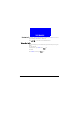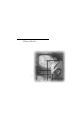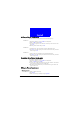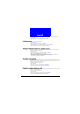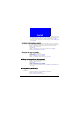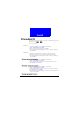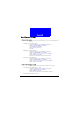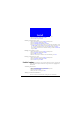User Manual Part 1
31
Phone Book
1. Enter Phone Book by pressing Names in standby mode.
2. Scroll to Speed Dial and press Select.
3. On the speed dial list that appears, scroll to choose a number to view.
4. Press Options and select Erase.
Setting up Caller Group
You can place your Phone Book entries under different Caller Groups and
give each Caller Group different ringtone, backlight and screen graphic. When
you have an incoming call, you can judge the caller by its specific Caller
Group.
Creating a new Caller Group
1. Enter Phone Book by pressing Names in standby mode.
2. Scroll to Caller Group and press Select.
3. The Caller Group list will appear on the screen. Scroll to an empty caller
group and press Select.
4. Scroll to Rename and press Select. Enter the name of the Caller Group.
When finished, press OK.
5. Scroll to Ring Tone and press Select. Scroll to a desired ring tone and press
OK.
6. Scroll to Graphic and press Select. If you want to choose a screen graphic
for the Caller Group, Scroll to On and press OK. Scroll to View and press
Select to choose a graphic. Otherwise, select Off. Press Back to return to
the previous menu.
7. Scroll to Backlight and press Select. Scroll to a desired backlight color from
the list that appears and then press OK.
Renaming a Caller Group
1. Enter Phone Book by pressing Names in standby mode.
2. Scroll to Caller Group and press Select.
3. The Caller Group list will appear on the screen. Scroll to an empty caller
group and press Select.
4. Scroll to Rename and press Select. Enter a new name of the Caller Group.
When finished, press OK.