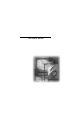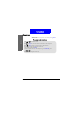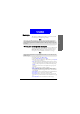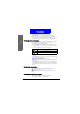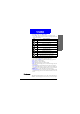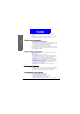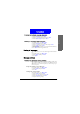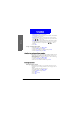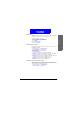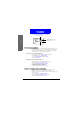User's Manual Part 2
38
The Main Menu
Message
4 members to your chatroom and talk to each other simulta-
neously.
If someone else invites you to join his/her chatroom, you will be
notified by a chat message. Press OK to join the chat.
Opening a new chat session
1. In standby mode, press Menu, Select.
2. Scroll to Chatroom and press Select.
3. Enter the number of chat member, or pick a member from your
Phone Book by pressing Names. Repeat this step if you want
to invite multiple members to your chatroom.
4. Press OK. Enter your nickname and press OK.
In a chat session, chat members’ message will appear on the screen
following their nicknames. You can enter your message and send it
by pressing Options, Select.
Options during a chat session
Press Options during a chat session. Scroll to an option and press
Select to select it.
• Send: Send the message you entered.
• Insert template: Insert message templates into your chat mes-
sage. You can also customize your own message templates. See
"Customizing message template"on page 38 for details.
• Insert Smiley: Insert smiley symbols into your chat message.
• Nickname: change your nickname during a chat session. Enter
your new nickname and press OK.
• Chat numbers: Invite new members to your chatroom. Enter
the number of chat member, or pick a member from your
Phone Book by pressing Names.
• View History: View the history of current chat session.
Customizing templates
Templates are frequently used phrases pre-stored in phone mem-
ory. When writing a message, you can insert them into your mes-
sage directly. You can also customize your own templates.
Customizing message template
1. In standby mode, press Menu, Select.
2. Scroll to Template and press Select.
3. Scroll to an empty template and press Select.
4. Scroll to Edit template and press Select.
5. Write the contents of the template. When done, press Save.